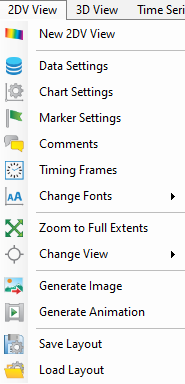With the 2DV View window selected as the current window, clicking on 2DV View on the main toolbar will show additional menu items (Figure 1). These items provide the user with helpful functions like markers, comments, control view, import and export data series as described below.
...
Figure 1. 2DV View toolbar menu.
Data Settings: Open the form Data Extraction for 2DV View.
Chart Settings: Allows the user to change the font, box line, and contents of the main/sub-title. Allows the user to change the format, line length, column number, background color, and border style of the legend. Allows the user to change the font, content, position, and scaling of the axes.
Marker Settings: Allows the user to set a marker line at any value of the axes. Choose the X or Y axis in Orientation frame and then choose the value of the marker in Value box. Line style, color or shape of symbol can also be customized.
Comments: Allows the user to add comments into the plot. The font, content, color and background color of the comment can also be adjusted here. Check on the Visible check box to enable the comments.
Timing Frames: Allows the user to add timing frame of boundaries to the 2DV View. When the tool is selected, the Timing Frames form appears as shown in 2DV View#Figure 8.
Change Fonts: Allows the user to increase/decrease the font size for all the axes/ legends at once.
Zoom to Full Extents: Zoom to the full extent of the data range.Extent
Change View: Tools that assist the user in controlling of the view-port/camera.
Export/Import Data Series: Export the current data of 2DV View so that it can be imported as a drape file later. The user has the option to choose the location of the file with Browse, by default the animation will be saved in #analysis folder of the active model.
As with the 2DH View, the user can export images and animations from the plot with Generate Image and Generate Animation.
Generate Image: the user should select a name for the image and select the folder to save out the image by clicking Browse button then click OK button to finish, by default the image will be saved in #analysis folder of the active model.
Save/Load Layout: Save the current layout settings of 2DV View (axes, legend,... settings) as a *.vsl file so they can be loaded later. The user has the option to choose the location of the file with Browse, by default the file will be saved in #analysis folder of the active model.
Generate Animations: displays the Generate Bitmap/Animation form, by default the animation will be saved in #animations folder of the active model. Alternatively, the user can set name for the animation and folder to save out the image by clicking Browse button. Setting options for the animation file can be applied in this form such as start/stop animation timing, and number of time steps to skip. Finally click OK button to start exporting the fil