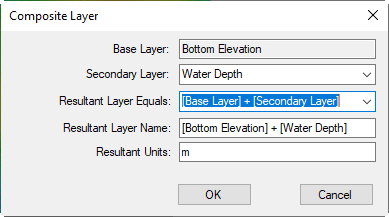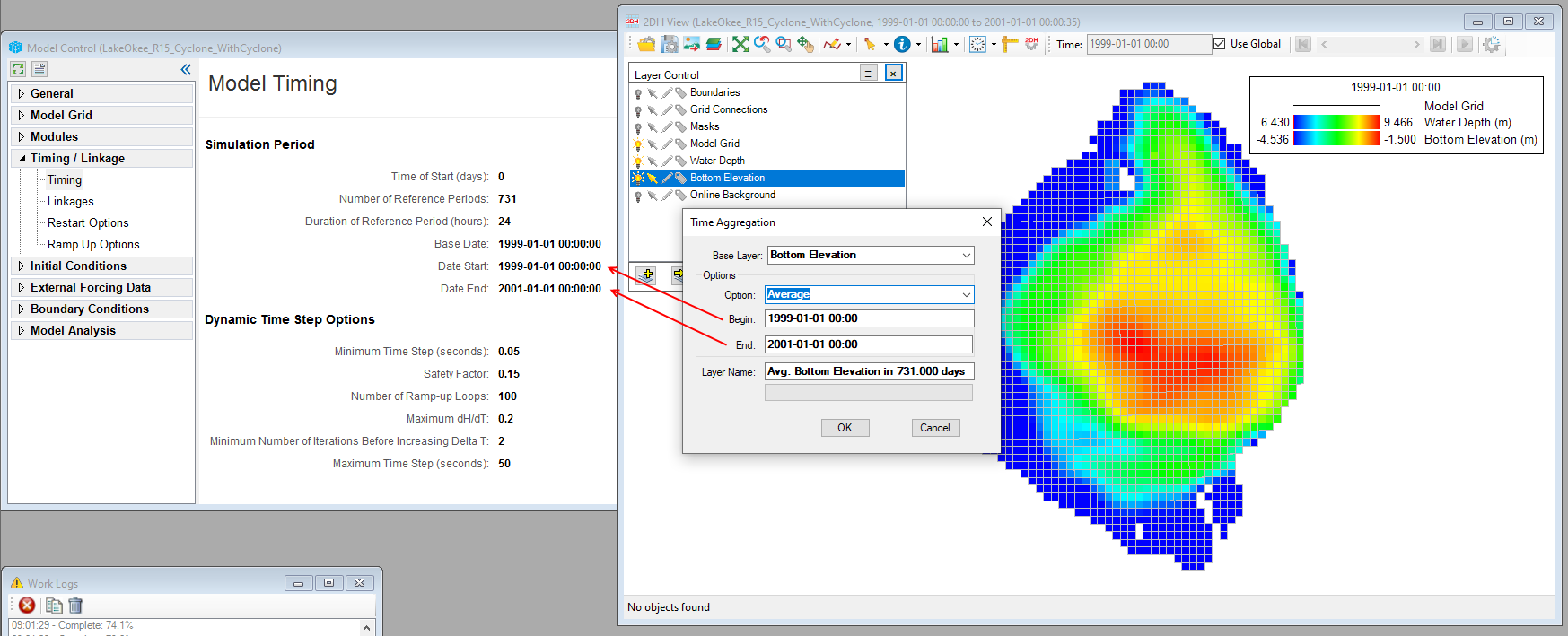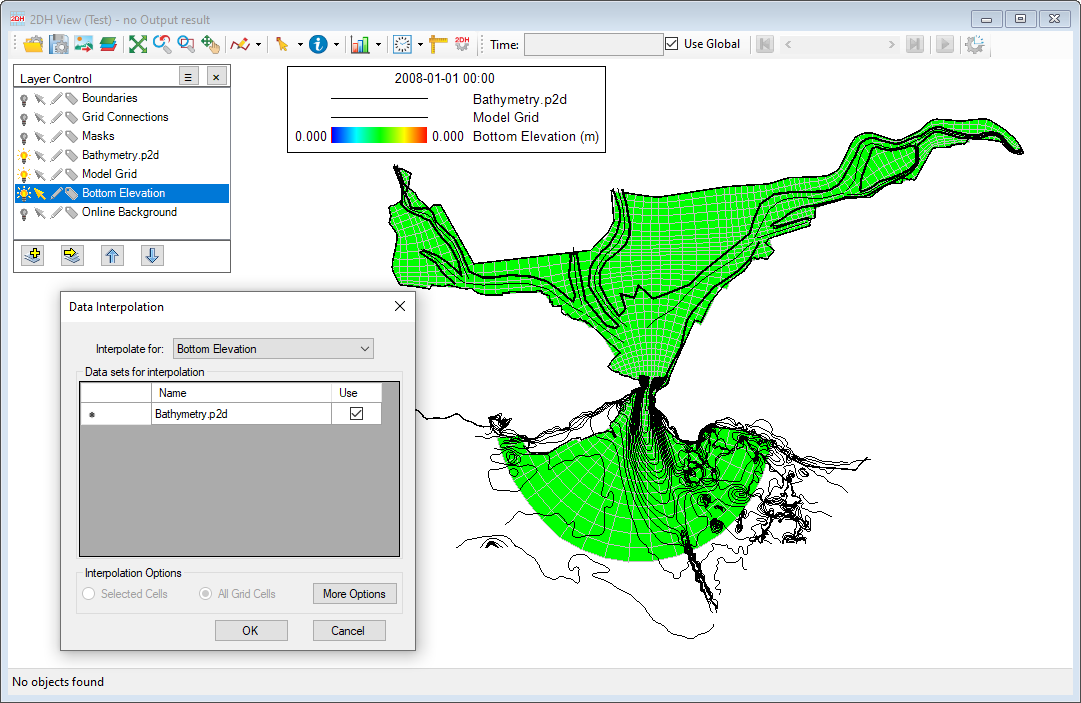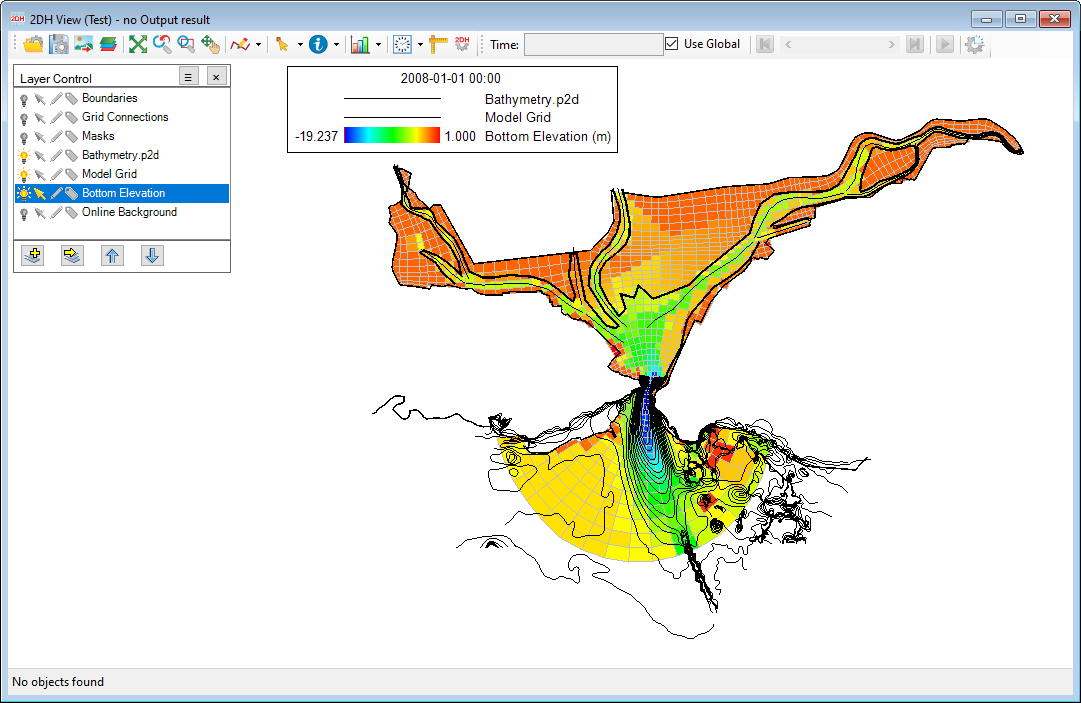A wide variety of options are available for displaying and exporting data when the user RMC's on the Bottom Elevation in the Layer Control, as shown in Figure 1. These options are described below.
...
Figure 2. Layer Properties form.
The Layer Properties forms have form has the following options:
General Information
...
Show Contours: Check on this box to show the value contours of the layer. If it is checked, the Settings and Export options will be enabled.
Settings: To set contour settings
...
Zoom to view the full extent of the Bottom Elevationlayer.
Combine with
When this option is selected, the Composite Layer form will appear, as shown in Figure 9. The options include:
Base Layer: This is the selected layer that was RMC'd on, and it cannot be changed in this form.
Secondary Layer: This layer can be selected from the dropdown list when is it available in the Layer Control.
Resultant Layer Equals: This is an equation that can be selected from the dropdown list. Note the user should define a proper equation for the two layers.
Resultant Layer Name: This is the name of the resultant layer, and may be edited. By default, the name is taken from the Resultant Layer Equals above.
Resultant Units: This is a unit for the resultant layer. A proper unit can be entered in this field.
Anchor Figure 9 Figure 9
Figure 9. "Combine with" form.
Time Aggregate
When this option is selected, the Time Aggregation form will appear, as shown in Figure 10. The options available include:
Base Layer: This is the selected layer that was RMC'd on.
Options: Various options may be selected from the dropdown list such as None, Average, Cumulative, Minimum, Maximum, Time Integration.
Begin: This is the beginning time, from the Date Start of the Model Timing as default.
End: This is the ending time, from the Date End of the Model Timing as default. Note that the user can enter a new Begin and End time. However, it needs to be between the Date Start and Date End of the Model Timing.
Secondary Layer: This layer can be selected from the dropdown list when is it available in the Layer Control.
Layer Name: This layer is created based on selecting the above option. The user can define a new name for this layer.
Click the OK button, a new layer is created and added to the Layer Control.
Anchor Figure 10 Figure 10
Figure 10. Time Aggregate.
Interpolate from Data
This option allows for interpolating the selected layer from a data file; the data file is added to the Layer Control (e.g., contours).
From the Data Interpolation form (Figure 11), select the layer to interpolate from the dropdown list for Interpolate for, check the box to select the data file in the Data sets for interpolation, then click the OK button. In this case, suppose that the initial bottom elevation was set to 0. After clicking the OK button, the bottom elevation of the model will be updated (Figure 12). To retain the updated bottom elevation for the model, save the model to a new one or export the bottom elevation layer to an external file for later use.
Anchor Figure 11 Figure 11
Figure 11. Interpolate from Data (1).
Anchor Figure 12 Figure 12
Figure 12. Interpolate from Data (2).
Export to
This option will export the bottom elevation of the model to an external file, and the file extension can be varied by selecting from the drop-down list for the Save as type. The file contains the cell's centroid coordinate (X, Y) and bottom elevation (Z).
...