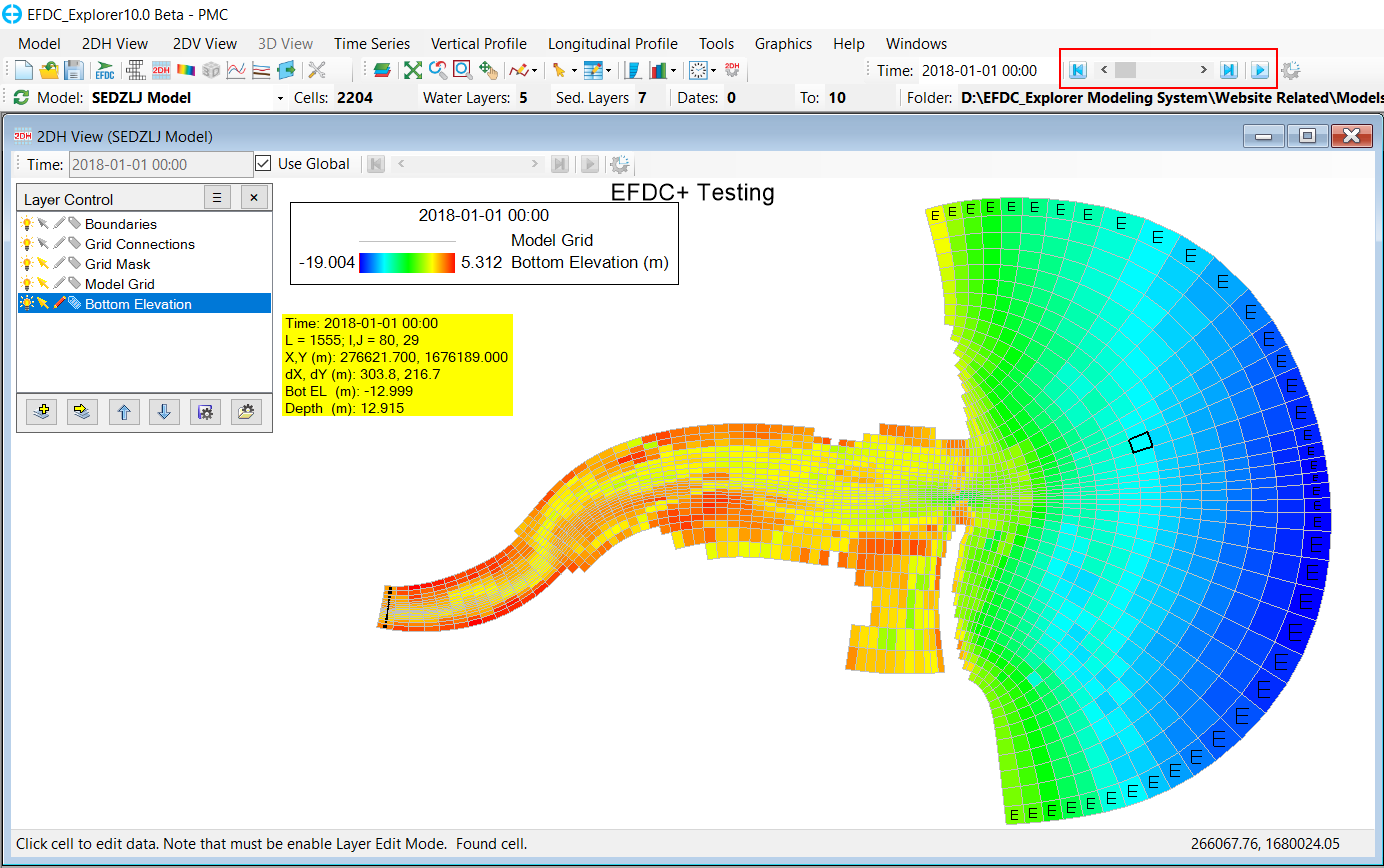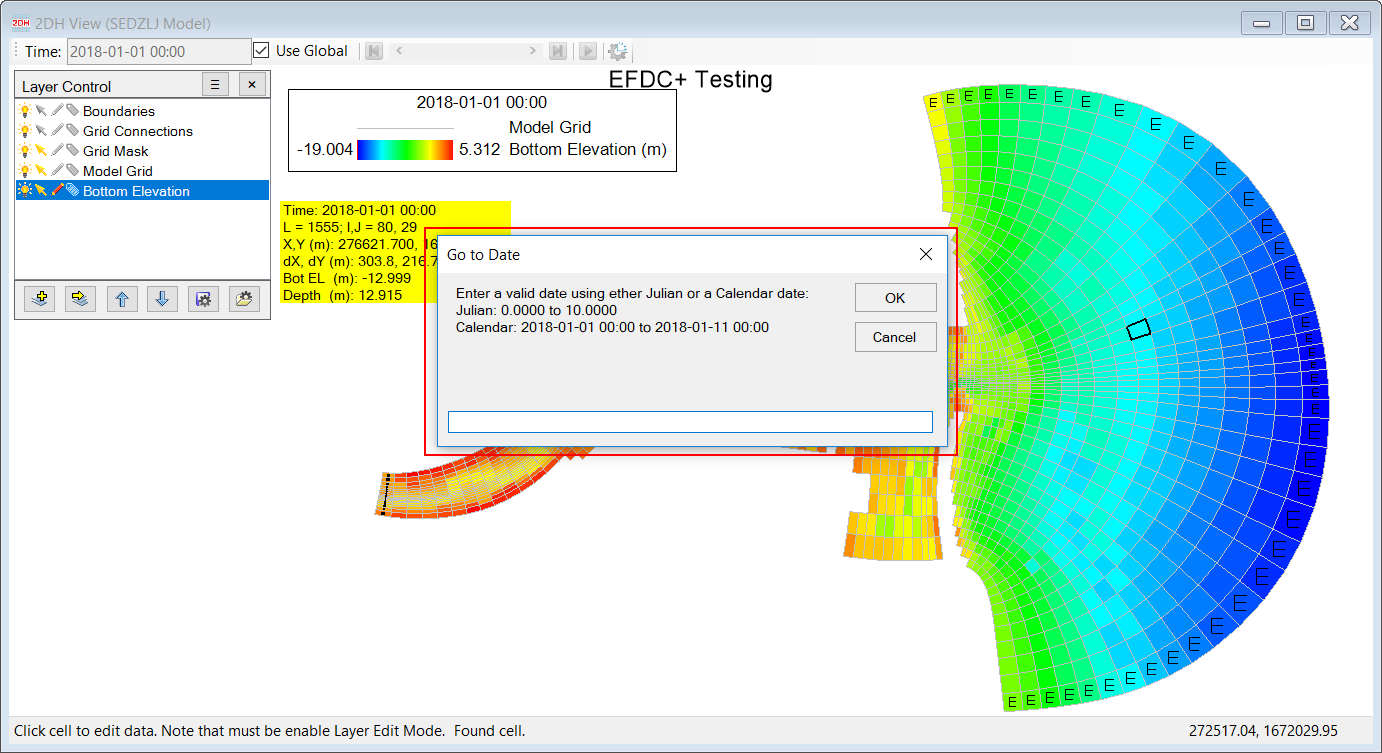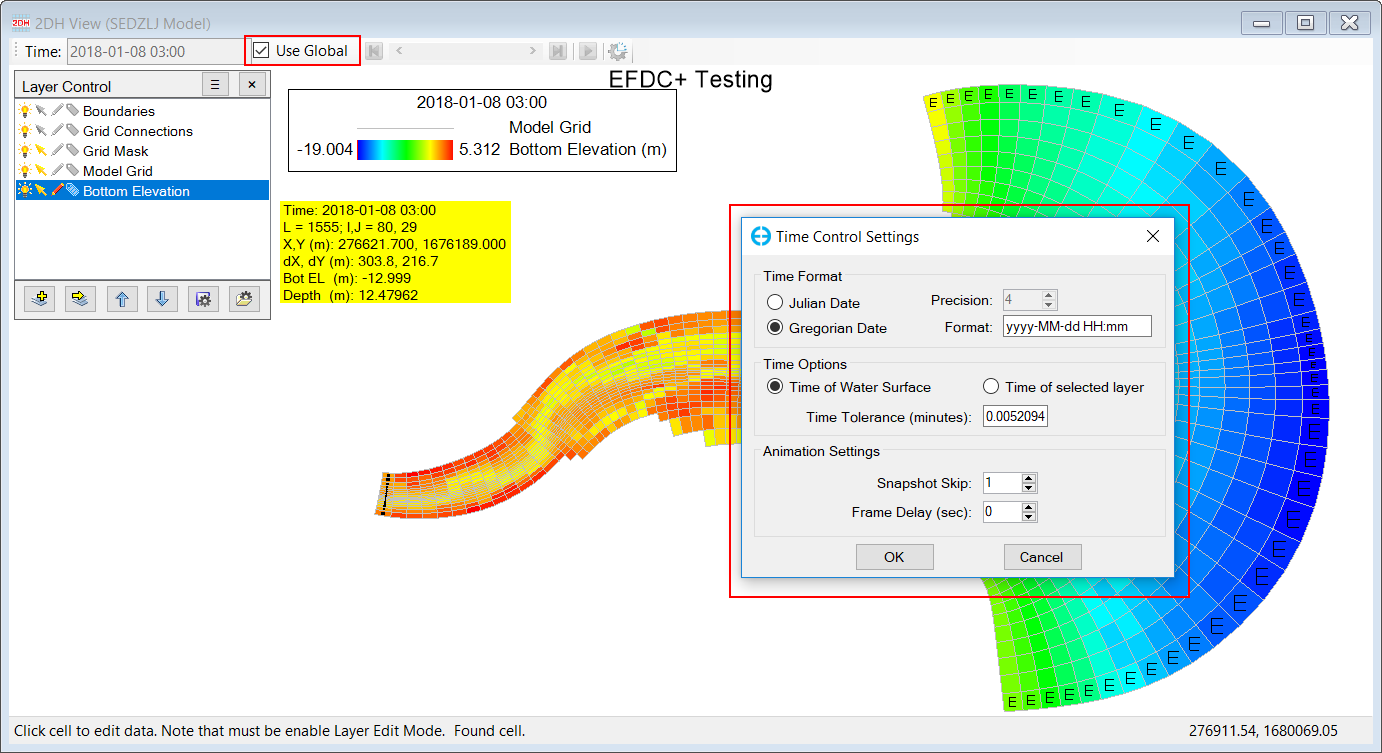After the model have been run and output is generated, the user may want to use 2DH View for post-processing purpose purposes as a 2D map of various parameters at user-specified times. The desired time is scrolled to using the Timing scroll bar highlighted in Figure 1. The user can click on the and button to go to the first and last time step respectively while the arrows move the user 1-time step forward/backward (the PgUp/PgDn keystroke have the same effect). The Ctrl-G key combination allows the user to jump directly to a specific date (Figure 2).
Anchor Figure 1 Figure 1
Figure 1. Timing scroll bar highlighted in the main toolbar.
Anchor Figure 2 Figure 2
Figure 2. Go to Date form allow the user to input a specific time.
Select the button next to the Timing scroll bar will open the Time Control Settings form as displayed in Figure 3. This form allow allows the user to choose calendars, time format , and adjust animation settings. Because there might be parameters' s time series with smaller time step steps than the others so its time series is not displayed fully in the global time. The Time of selected layer option would let the user the see the fully full-time series for such parameter while Time of Water Surface would use the global time. Similar A similar result can be achieved by un-check/check the Use Global check-box highlighted in Figure 3.
Anchor Figure 3 Figure 3
Figure 3. Time Control Settings form and Use Global check-box highlighted.
...