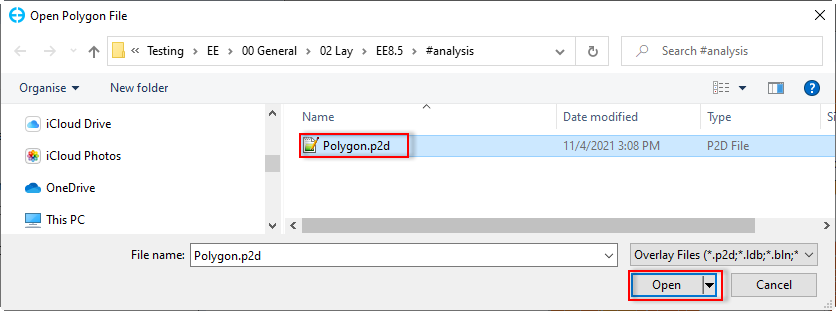This option calculates general statistics of the current parameter and snapshot time. Click the The General Statistics feature can provide a summary of the statistics index of the current layer or selected parameter or selected grid cells. The General Statistics button (shown in Figure 1) and a summary of the statistics index of the current layer/parameter will appear.
From the selected cell list a set of general statistics of the currently displayed snapshot in time will be computed. This means if the user has selected a polyline in 2DH, then the statistics will only apply to those cells selected by the polyline. The exact statistics computed vary with the parameter.
...
Figure 1 General Statistics.
...
is available in the 2DH View toolbar.
| Anchor | ||||
|---|---|---|---|---|
|
Figure 1. General Statistics.
General statistics for a layer
The user can select a layer in 2DH View and click General Statistics button. The summary statistics of the selected parameter will be computed.
| Anchor | ||||
|---|---|---|---|---|
|
Figure 2. General statistics for a layer.
General statistics for select grid cells
General statistics can be applied to a selected cell or multiple selected cells, and several approaches to selecting cells are described in the Grid Cell Selection section.
In this pageexample, we introduce how to use the General Statistics for multiple selected cells from an existing polygon. Suppose that a temperature layer is added to the Layer Control as shown in Figure 2, and now we want to 3. The steps below show how to obtain general temperature statistics of temperature for cells that are inside a polygon we previously created (e.g. polygon.p2d).
...
- Select the Temperature layer in the Layer Control
...
- From the Selection Tool select Inside Polygon in File (Figure
...
- 4) then the Open Polygon File form appears. Select the polygon file then click the Open button as shown in Figure
...
...
- 6 (e.g 85 cells selected).
...
- Then, click the General Statistics button
...
- and select the General Statistics option. The general statistics report is generated as shown in Figure
...
- 7.
| Anchor | ||||
|---|---|---|---|---|
|
Figure 2 3. Temperature layer in 2DH View.
Anchor Figure 34 Figure 34
Figure 3 4. Load polygon file (1).
Anchor Figure 4 Figure 4
Figure 4 5. Load polygon file (2).
Anchor Figure 5 Figure 5
Figure 5 6. Selected cells by opening the polygon file.
Anchor Figure 6 Figure 6
Figure 6 7. General Statistics report for selected cells.
General statistics for local location velocity
General statistics can be applied to a local location of the velocity vector layer in 2DH View. The following steps describe how to generate the statistics for a local location of the velocity layer. Suppose that a Velocity Vector layer is added to the Layer Control as shown in Figure 8.
- RMC the Velocity Vector layer in the Layer Control
- The Vector2D Layer Properties tab appears, select Location File option in the Vector Locations frame and click Select button
- The Open Velocity Display Location File form pops up. Select the overlay file then click the Open button as shown in Figure 8
- Once the location file is loaded, then click the General Statistics button and select the General Statistics option. The general statistics report is generated as shown in Figure 9.
| Anchor | ||||
|---|---|---|---|---|
|
Figure 8. The velocity vector of a local location.
Figure 9. General statistics of flow velocity.