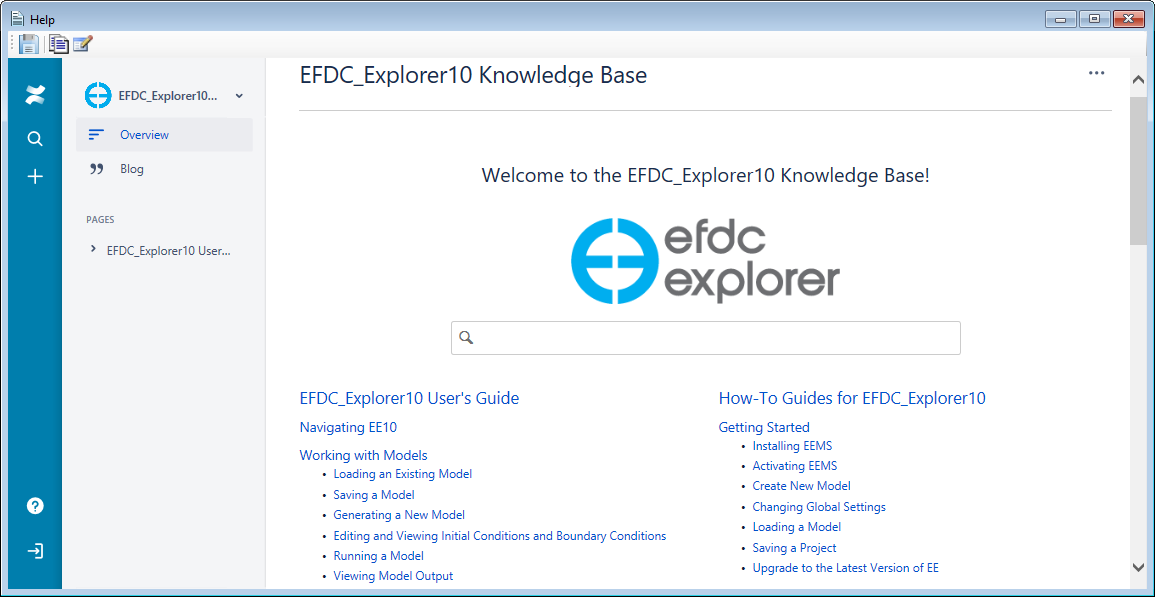TheHelp menu item in the main toolbar of EE provides the user the knowledge base, the software versions version information, and license management. The options are displayed in Figure 1 and are described below.
...
When the user clicks on Contents (F1), the default browser be opened displaying the EE10 User Guide and How-to guide as shown in Figure 2. Note that it is online guidance so an internet connection is required. Also Moreover, note that F2 opens a list of the shortcut keys for EE as shown in Figure 3.
Anchor Figure 2 Figure 2
Figure 2. Help - Contents (Ctrl + F1).
...
When the user clicks on the About, a splash screen of general information about is displayed as shown in Figure 4. The information includes EE the EEMS release version, licensing version. To close this frame, LMC on anywhere on the frame.
...
When the user clicks on the License Management, the EEMS License Management form will be displayed. The contents of this form depend on the on the current license type.
In case the user is using a Demo license then the Information tab and Demo Version License are shown as Figure 5 and Figure 6 If the user wants to upgrade from Demo license to Full license, click on the Upgrade button as shown in Figure 6 then a confirmation message appears as shown in Figure 7, click Yes to proceed. The EEMS Activation Wizard is then displayed as shown in Figure 8. From this step, the user follows steps which are described in Activating & Deactivating to activate your Full license.
...