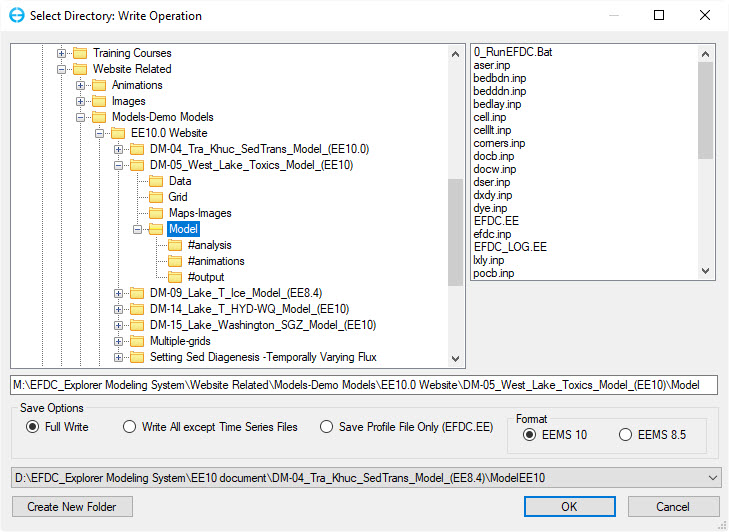This function is used to save a currently opened project (i.e. Write Operation). When a user clicks on this option, Select Directory: Write Operation form is displayed (Figure 1). There are three options to select which files are written by checking the appropriate Save Options.
- Full Write option provides a complete save of all the input files. In a big model, this option can take longer than the following options.
- Write All except Time Series Files option allows saving all the input files except the time series, and is quicker than Full Write option. This option is useful if the user has not made any changes to the time series.
- If the user has only made changes to the formatting options in EFDC_+ Explorer, then Save Profile option is useful. This is the quickest option of all three. As the models become bigger and bigger, the user must select the appropriate option to quickly save only relevant changes. The profile is always saved for the other save options also.
Anchor Figure 1 Figure 1
Figure 1 Select Directory: Write Operation.
If the user only has the "*.EFDC" archive file and wants to create a set of files that EFDC needs to run that project, Full Write option must be selected to create all the required input files.
To create a new project using the existing project, use the Create New Folder button to create a new subdirectory under the currently displayed directory. All the .INP files will be copied to the new directory after the user selects OK on the Write Operation form.
...
If the user wishes to save the model in EPA GVC Model format rather than EFDC+ model format, then this option should be selected in the Active Modules tab Model Selection frame on the main main EFDC_+ Explorer form. This method allows quick reformatting of the EFDC.INP file for the different models. Care must be exercised to ensure that all the parameters have the desired values when switching models.
...
| Info | ||
|---|---|---|
| ||
Many users may want to use EFDC on both a PC and a UNIX based computer. When transferring the input files from the UNIX machine to the PC, the carriage control MUST be reset to the Windows/DOS carriage control. EFDC_+ Explorer has has the ability to convert non-Windows/DOS carriage control to Windows/DOS, via the Toolbox or when loading the UNIX project for the first time. |
...