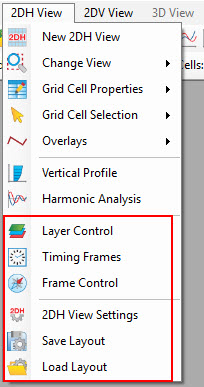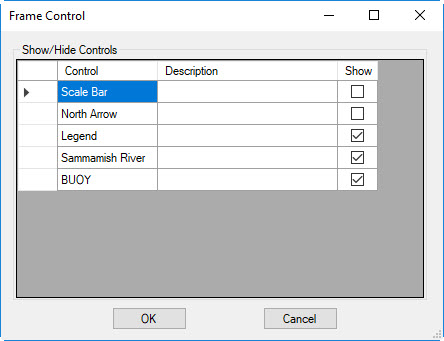Other features of available in the 2DH View are shown in red box of Others Figure 1 and summarized below.
| Anchor | ||||
|---|---|---|---|---|
|
Figure 1. Other features of 2DH View main menu.
...
This function allows the user to display trun on/off off display of the Layer Control form in 2DH View.
...
The Timing Frames allows the user to display timing frames of boundaries on the 2DH View. When this function is selected, a Timing Frames form appears as shown in OthersFigure 2. The form allows the user to define new frames by selecting from Available Boundary Groups box then click . Clicking the Add button then causes the selected boundary is to be added to Show Timing Frames immediatelyin the right panel. In this frame the user can define for the beginning and ending time of the timing frame with Time Begin, Time End;. The Time Scale may be adjusted up or down to set the Y-axis to the most suitable levelvalue to see important events.
The value of the scale field is dependent on what type of boundary forcing time series is selected. For winds the scale is m/s, for flows and pressure the scale is days. Selecting the Show box allows the user to toggle on and off the timing frame as shown in Others Figure 3 below.
There are three options when RMC on the Timing Frame as including Go to Time (jump to the time selected on the frame), Hide (show turn off the timing frame), Settings (come go back the Timing Frames form as Others Figure 2).
| Anchor | ||||
|---|---|---|---|---|
|
Figure 2. Timing Frames form.
...
This function allows the user to control frames on 2DH View as shown in Others Figure 4. The frames include Scale Bar, North Arrow, Legend and Timing Frames. Check on box Show to toggle on and off frames on the 2DH View.
Anchor Figure 4 Figure 4
Figure 4. 2DH View: Frame Control.
...
This function allows the user to define the font settings for the legend frame and grid model display on in 2DH View as shown in Others Figure 5. The Setting settings include font fonts for the Titles, Time and text of the Legend Font as shown in Others Figure 6.
The E/N Scale Modifiers is used to scale up one dimension in order to better view a model. This should only be used for models that only have one active cell across the dimension needing scaling. For example, viewing a test case model of a straight river 100 km long (I component) and 100 meters wide (J component). If viewed with a 1:1 horizontal scale it would be difficult to see the model cell colors. Using a scaling factor of 5 in this case would produce better visualizations.
Model Rotation option enables the user to rotate the model for display, thereby allowing it to fit better on the screen or printed page and improve visual alignment. As the model rotates, the north arrow is automatically is updated based on the new rotation selected. Rotation is in the clockwise direction, however, the user may also enter a negative angle for counter-clockwise rotation. Others Figure 7 shows an example of a rotated model.
RMC on the legend allows the user have a quick access to the 2DH View Settings.
...