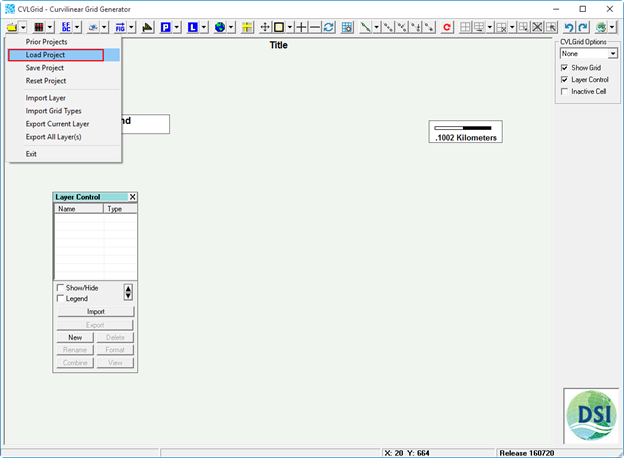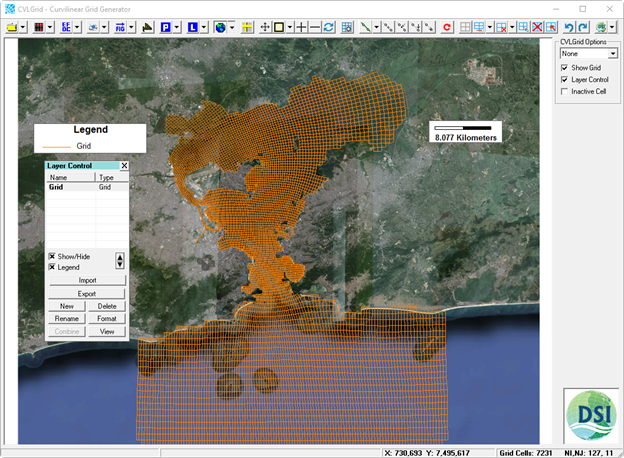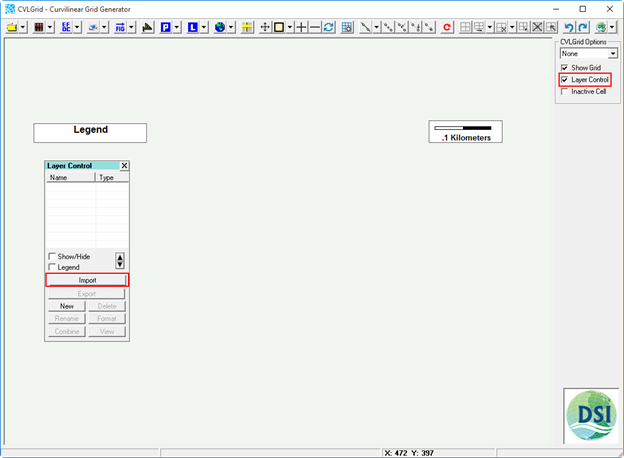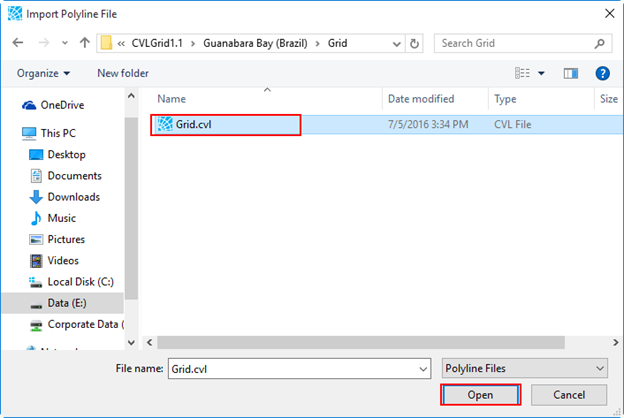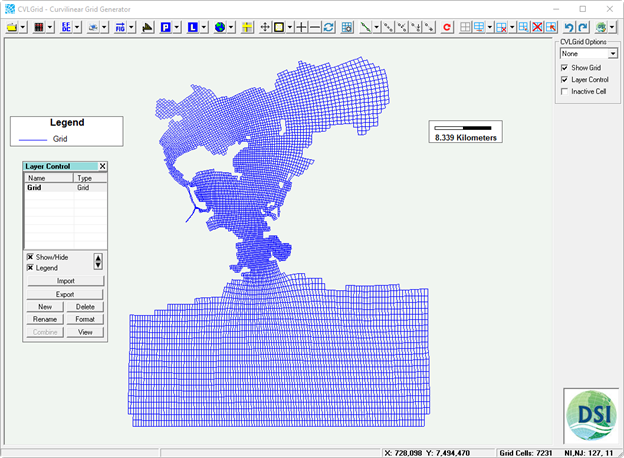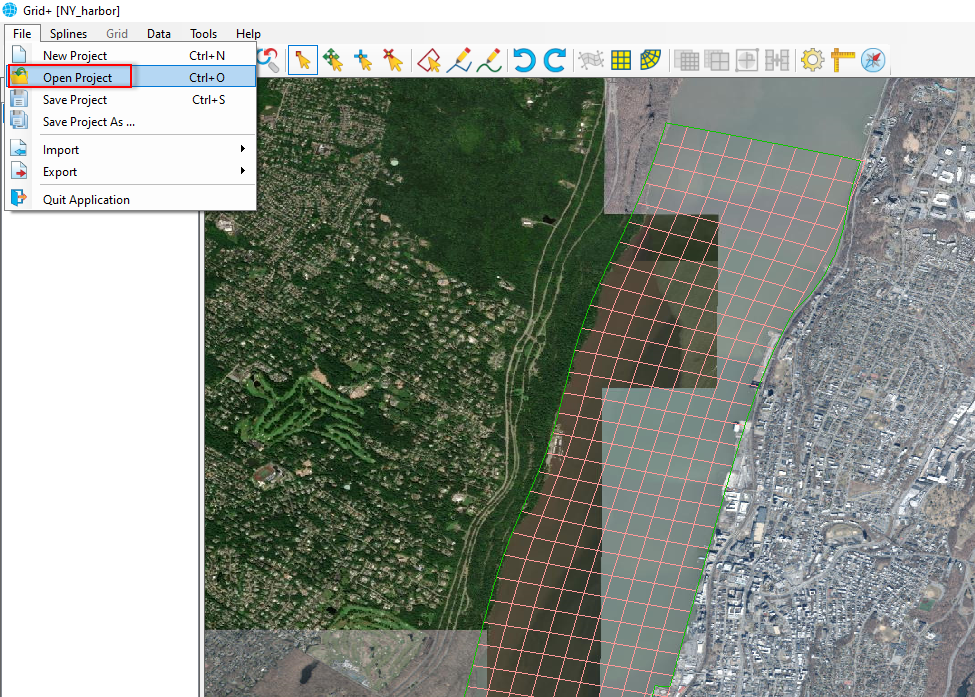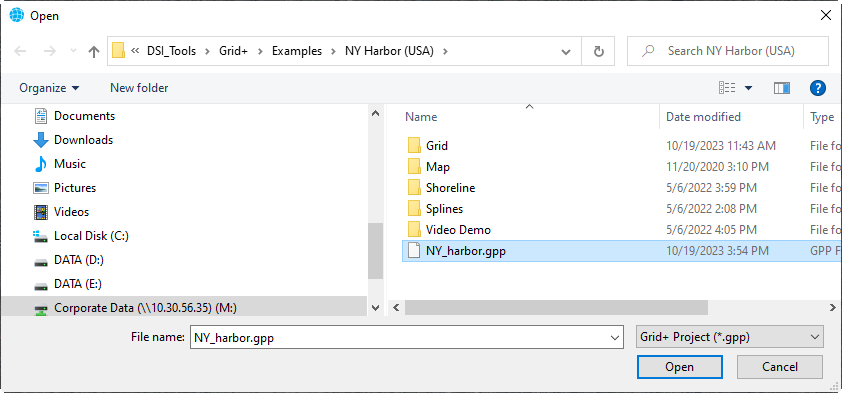CVLGrid Grid+ uses several files file types to develop a grid for use in EFDC. The .CVP gpp file is a CVLGrid Grid+ project file and that saves all the different files the user has loaded, including the actual grid (.CVL), background maps (.JGW, .GEO), gpp) and splines (.P2Dspl). In addition, if the user has any overlays (e.g. shoreline files) or DTM (e.g. bathymetry XYZ data), the full path name is saved in the CVP file so those .gpp file. The annotation layers will be added to the display when the CVP .gpp file is opened.
...
To load a CVLGrid Grid+ project file (*.CVPgpp), the user should click Files button () on CVLGrid main form then select Load Project the File menu and select Open Project (or use shortcut keys Ctrl+O), as shown in Figure 1. The user should browse to the CVLGrid project file then As a result, the Open form will pop up. Browse to the Grid+ project file and click the Open button, as shown in Figure 2. After clicking Open button, the CVLgrid Grid+ will load all files, such as the actual grid (.CVL) and background maps as shown in Figure 3.Another option is that the user can simply load CVLGrid project file by selecting gpc), splines (*.spl), etc.
Another method of loading the Grid+ project file is to select the project file in the Window Explorer folder (LMC) and then drag and drop the file into the workspace of CVLGridGrid+.
| Anchor | ||
|---|---|---|
|
...
|
Figure 3 A project file loaded into CVLGrid.
Loading a Grid File
To load just the CVLGrid grid file (*.CVL), the user should click the Import button on the Layer Control form. if the Layer Control does not appear in the workspace of CVLGrid, the user should select the check box for Layer Control on the right side as shown in Figure 1. After clicking the Import button, the user should browse to the CVLGrid file then click the Open button as shown in Figure 2. After clicking the Open button CVLGrid will load just the grid file as shown in Figure 3.
Another option is that the user can load the grid file by selecting the grid file (LMC) then drag-and-drop the file into the workspace of CVLGrid.
Figure 1 Load CVLGrid file.
Figure 2 Browse to grid file form.
Figure 3 A grid file loaded into CVLGrid
|
Figure 1 Loading a project file.
| Anchor | ||||
|---|---|---|---|---|
|
Figure 2 Browsing to open a project .
Related articles
| Filter by label (Content by label) | ||||||||||||||||||
|---|---|---|---|---|---|---|---|---|---|---|---|---|---|---|---|---|---|---|
|
...