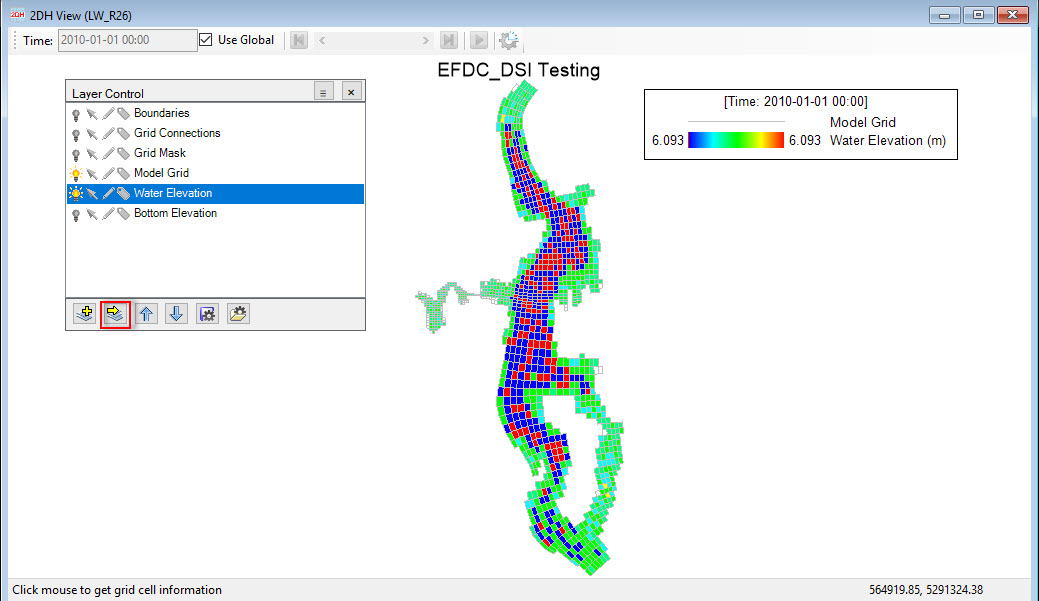...
The Import External Layers option allows the user to import a wide variety of different layers, including labeling and geo-referenced maps, XYZ data, ADCP data, DEMs, and sediment cores. Google Maps © standard .KML files may also be imported.
For labels, EE uses a file with the same name as a data file but has a second file with a .LBF extension to save the individual label formats.
To import layers, click on the button at the bottom of the Layer Control as shown in Import background images and overlays. After that Figure 1, and the Open External Layer form appears.
To import background image, images the user should select Georeferenced Images (*.geo; *.jgw; ...) for as the data file format, then browse to the image file and click Open button as shown in Import background images and overlays and Import background images and overlays Figure 2 and Figure 3. After clicking Open button, a background image layer is added to Layer Control as shown in Import background images and overlays Figure 4.
To import other overlay filelayers files, the user should select data file format, for example a shoreline ( *.p2d) then browse to the overlay layer file and click Open button. After clicking Open button, a overlay layer is added to Layer Control as shown in Import background images and overlays Figure 5.
| Anchor | ||||
|---|---|---|---|---|
|
Figure 1. Import an external overlay layer.
...