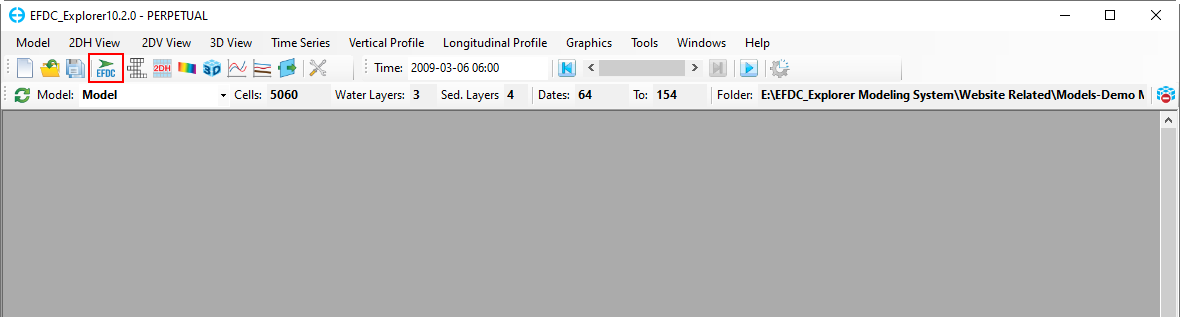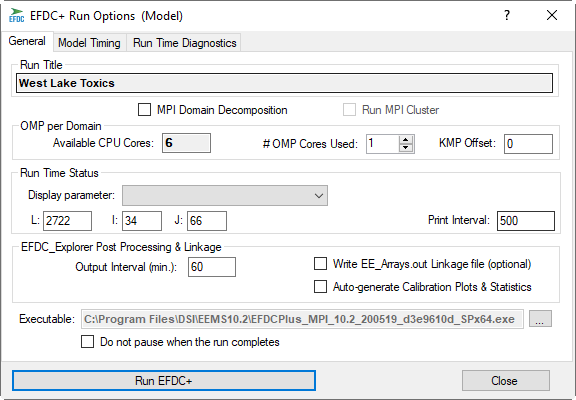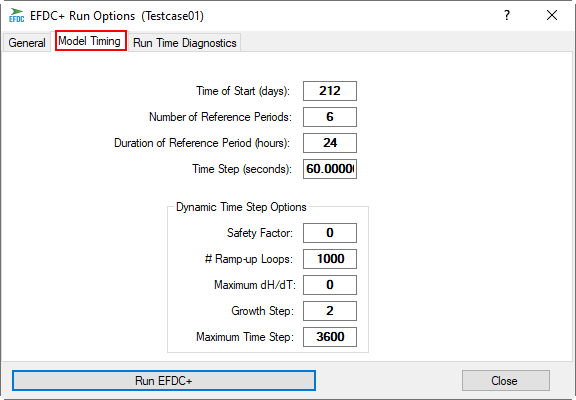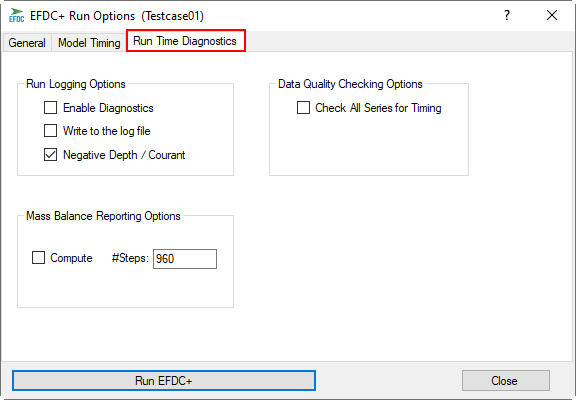When a model has been correctly configured the EFDC+ executable file can be called from the EE interface to run the model. To open the EFDC+ Run Options form click the Run Model icon () on the main toolbar as shown in Figure 1. The EFDC+ model run can longer be paused during a run as was possible with EEMS10EEMS. 2. This feature is no longer required as the user can re-scan the output for display without needing to pause the run.
| Anchor | ||||
|---|---|---|---|---|
|
Figure 1. EFDC+ Run icon from the main toolbar.
The EFDC+ Run Options provides quick access to all the necessary run time settings for the model simulation as shown in Figure 2 240418884. Some of these options are already set in the Model Control form but EE allows the user to review and update these settings as needed prior to running the model. EE will save the EFDC+ input files automatically if changes are made.
| Anchor | ||||
|---|---|---|---|---|
|
Figure 2. EFDC+ Run Option Form.
The EFDC+ executable file can be run using three main options:
OMP Runs_OLD, the option that was available in all previous releases since release EE7.1;
MPI on a Cluster, i.e., multiple machines.
All three options use the same executable file. MPI is a new feature with the release of EEMS10.2. A number of principles to consider when configuring an MPI run are provided. The user can select the run option from the EFDC+ Run Options form as described on the page for each option. The Model Timing tab and Run Time Diagnostics tab are applied for all three run options and described in detail below.
| Info | ||
|---|---|---|
| ||
Generally speaking, MPI tends to scale well with model size i.e. high cell and layer count. Conversely, OMP scales better when there is a lot of transport. If, for example, you have a smaller model that is only simulating temperature and salinity, you likely will not be able to take full advantage of extra cores. It typically takes some experimentation to find the ideal ratio of # of MPI processes and OMP cores per domain. |
Model Timing tab
Model Timing options should be set by the user with the EFDC+ Run Options form as shown in Figure 3. These options are also available within the Timing tab. More details on timing are available at Model Control Form → Timing/Linkage →Timing.
| Anchor | ||||
|---|---|---|---|---|
|
Figure 3. EFDC+ Run Option Form: Model Timing.
Run Time Diagnostics tab
Figure 4 shows shows the Run Logging Options frame with various check box options to aid error diagnosis. Checking Enable Diagnostics causes EFDC to produce many extra output files. The diagnostic files depend on the EFDC options, and the source code needs to be consulted to determine the content of the diagnostic files. The diagnostic files can usually be turned off after initial model testing. Other options include the ability to write out Negative Depth and Courant diagnostics. These options may add to the run time of the model.
| Anchor | ||||
|---|---|---|---|---|
|
Figure 4. EFDC+ Run Option Form: Run-Time Diagnostics.
...
In the Data Quality Checking Options frame, the Check All Series for Timing frame will run a check on the EFDC input files to ensure that all of the boundary condition time series files start and end times fit within the model run time, even if they are not used by a boundary condition. EFDC_+ Explorer ALWAYS checks for boundary condition timing for time series used by the model. However, if the user is running the model in DEBUG model (e.g. VS2010 debug mode), the model will report an out-of-array bounds error for any time series that starts late or ends too soon. This option helps the user either fix the error or delete the series since it is not being used.
...