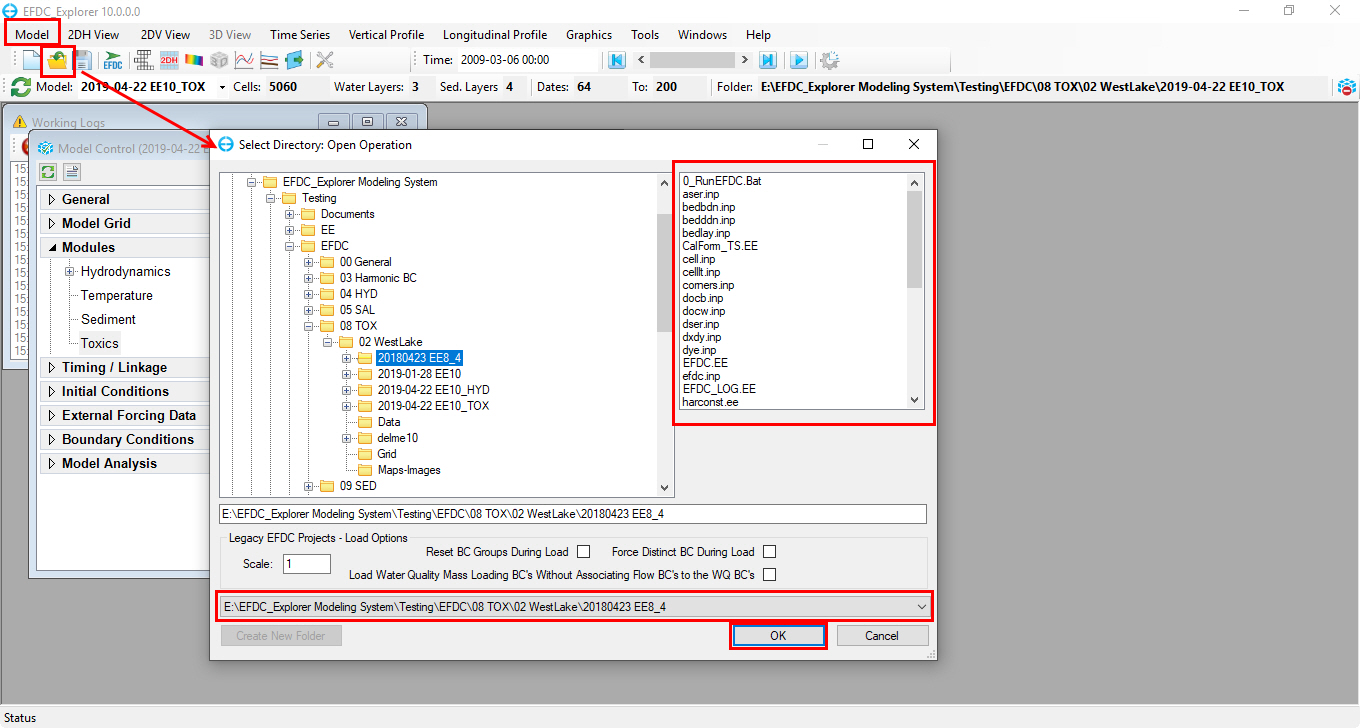...
- To open an existing project, from the toolbar, the user can select either Model\Open Model, or click on on the icon or press Ctrl + O. They accomplish identical tasks.
Then Select Directory: Open Operation form is then displayed.
The directory displayed will be the last project directory opened. The last 20 projects are available in the dropdown list located near the bottom of the form. The panel on the right shows the files contained in the selected directory. For Open operations, the EFDC.INP file must exist in the directory.
Other Options:
Drag & Drop
If EE is already loaded, the user can load a new EFDC project using Windows Explorer. The user can browse to the project folder (or parent folder) and the then click on one of the following and then drag the item to the EE window. EE accepts an EFDC project folder or any file inside the project folder.
...
During EE installation, the file extension “EE” was associated with the EFDC_Explorer application. Therefore, the user can start a new instance of EFDC_Explorer by double-clicking on any file with the EE extension. EFDC_Explorer will start and then load the EFDC project contained in the same folder as the EE file double-clicked on.
Recent Models
You can quickly reopen a recent working model by accessing the main menu item Model then Recent Models. The menu lists the last 30 models ordered by working time with the more recent models are on top of the others.
...