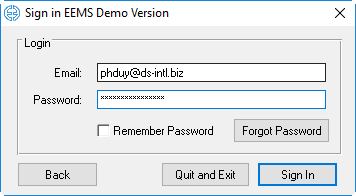...
- To activate EEMS the user must start EE from the EE desktop icon or using the Start menu: "Start\DSI\EE8.3\” (as example for Windows 10)
- The user should then review the "Terms and Conditions" associated with use of EEMS software and then select "I Accept" option, if they do.
- If this is the first time you have run EEMS on your computer you will be see the EEMS be prompted for your license code, as shown in Online Activation Process-EEMS Figure 1. The user enter the license code then click Activate button. EEMS will automatically activate the license version based on your license code.
...
4. The user can use EEMS Demo version by selecting Activate Demo Version on the form (Online Activation Process-EEMSFigure 1). If the user is a new user of EEMS, click New User button which takes you to the EEMS website to register. After the registration is successfully completed, the user must check their email then activate the account.
...
5. When the user has an account on the EEMS website they may activate EEMS. Click Sign In button in the Online Activation Process-EEMS Figure 3, the form Sign in for EEMS Demo Version is displayed as shown in Online Activation Process-EEMS Figure 4. Enter email and password and click the Sign In button.
6. A survey form for EEMS Demo Version will appear as shown in Online Activation Process-EEMS Figure 5. The user should fill in the survey form in order to use EEMS Demo version.
7. On completing the survey the main EE form will be displayed as shown in Online Activation Process-EEMS Figure 6.
Anchor Figure 4 Figure 4
Figure 4 EEMS Demo Version sign in form.
...