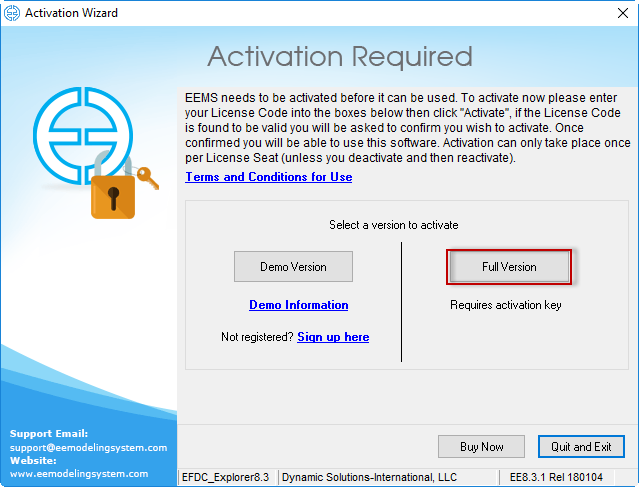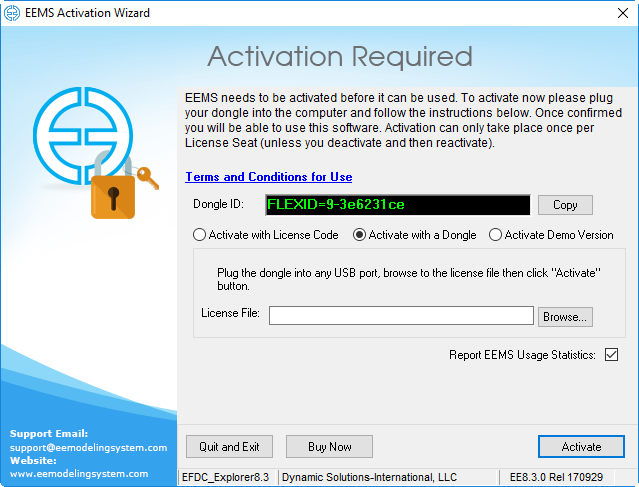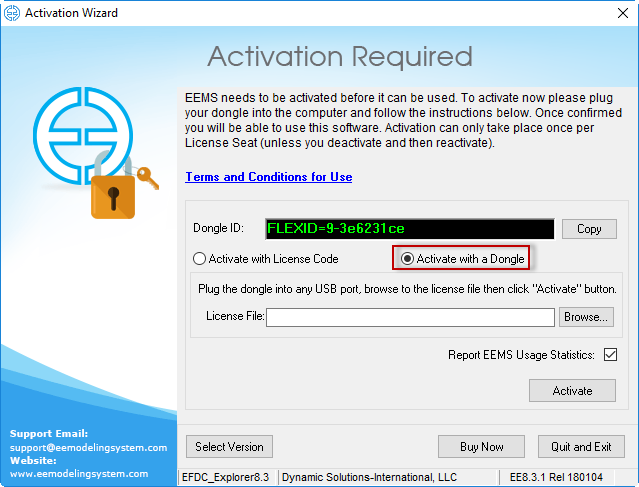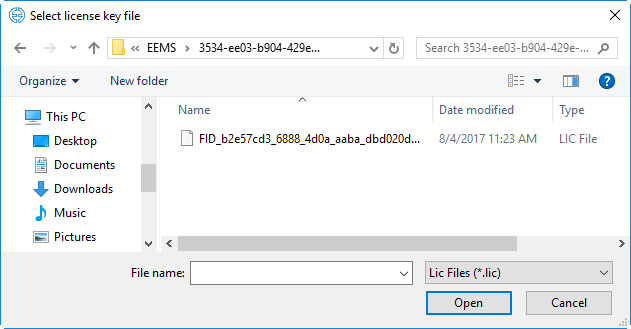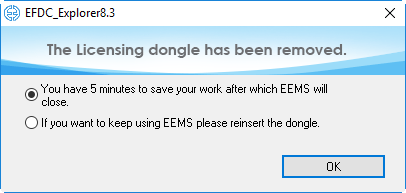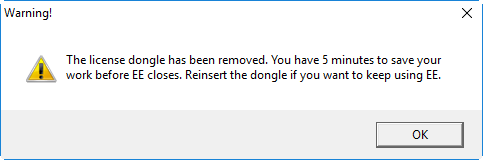...
- In order to use dongle, a Flexnet USB dongle driver may need to be installed. This may be downloaded from the EEMS website.
- Plug the dongle into the USB port.
- Open EE8.3 from shortcut on desktop or with the Start button and the Activation Wizard form will appear as shown in Figure 1. The user should select the Activation using a Dongle option Full Version button.
Anchor Figure 1 Figure 1
Figure 1 EEMS Activation Wizard form for dongle.
...
Version option.
4. After clicking the Full Version button, a form as shown in Figure 2 appears. the user select Activate with a Dongle option, select the Browse button to browse to license file ( *.lic) in on the USB dongle drive as shown in Figure 2 and select Open3.
Anchor Figure 2 Figure 2
Figure 2 EEMS Version Activation Wizard form for dongle.
Anchor Figure 3 Figure 3
Figure 2 3 License key selection.
5. Select the Activate EEbutton. The EFDC_Explorer Main form will then be opened.
6. If the user unplugs the USB dongle during use of EFDC_Explorer, a warning form will appear as shown in Figure 34 and Figure 45. The user has two options: to save the current work and close EE or keep using EE by reinserting the dongle into the USB port. If the user select the upper option, then click OK button, EE will count the time up to 5 minutes then close automatically.
Anchor Figure 34 Figure 34
Figure 3 4 USB dongle License removed warning (1).
Figure 4 5 USB dongle License removed warning (2).Anchor Figure 45 Figure 45