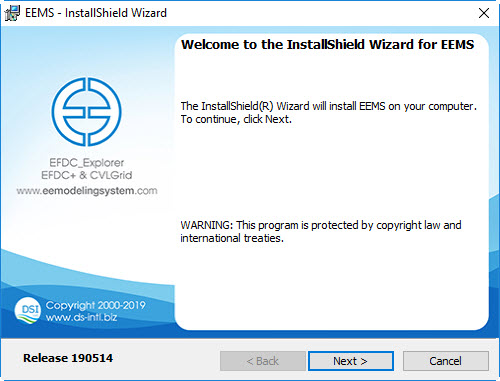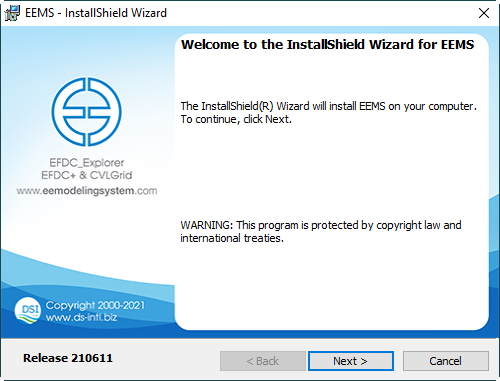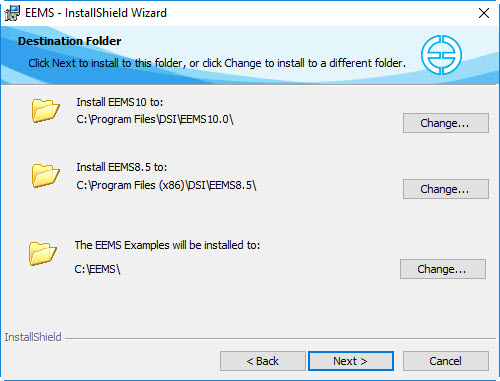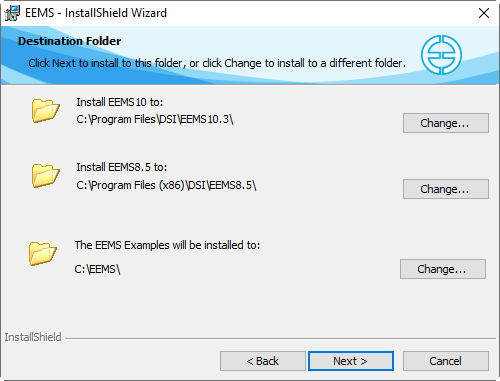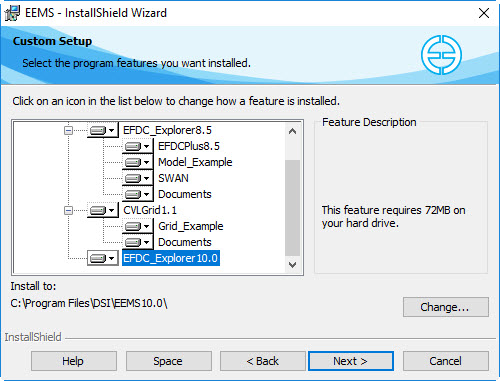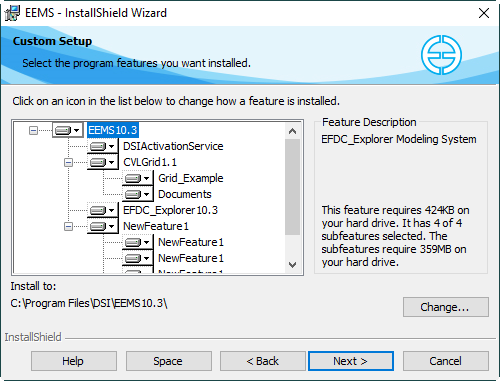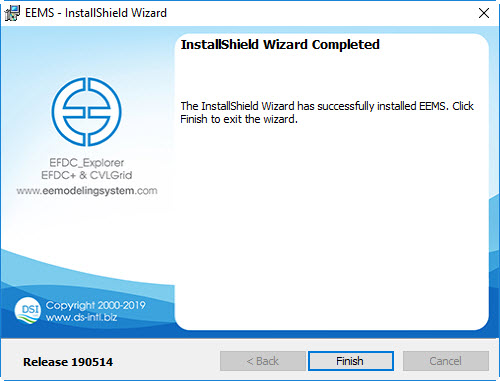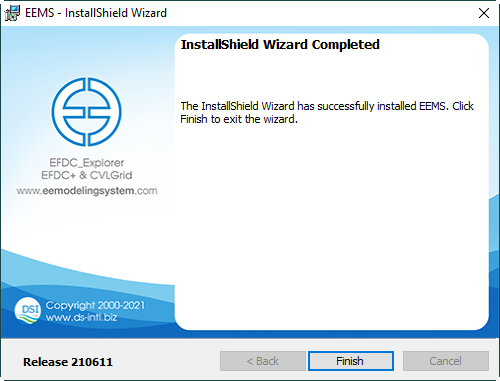- If you received EEMS10.0 3 in a zip file (EEMS10.03_SetupRel210611.ZIPzip), unzip the zip file into a temporary directory on your hard drive. To simplify the cleanup of files later it is recommended that the temporary directory be empty before unzipping.
- You should use the EEMS10.0 3 Installation program to install EEMS10.0 3 (EEMS10.03_SetupRel190514SetupRel210611.exe). After opening the setup program the EEMS Install Wizard will run as shown in Figure 1 below.
| Anchor | ||||
|---|---|---|---|---|
|
Figure 1. Installation Wizard for EEMS.
...
6. After clicking Next button, a form for setting the destination folder for installation of EEMS, and the example models appear. The user either choose the default destination or change the destination as needed by clicking the Change button. Note that EEMS10.0 3 of the EEMS10.0 3 setup package can be installed on window 64 bit only.
Figure 4. Destination folder selection.
...
8. If the “Custom” option is used a number of features may be selected to be installed. Here the user may also decide on the destination folder for the setup by selecting the Change button. The default folder is: C:\Program Files\DSI\EEMS10.03\. An example test case will also be saved to C:\EEMS.
Figure 6. EEMS Install Wizard – Custom Setup.
9. Upon completion of the Installation Wizard, the user is prompted with the message “Install Wizard Complete”. Click Finish button to finish the EEMS installation. The user is returned to the desktop.
Figure 7. EEMS Installation Wizard completion screen.
...