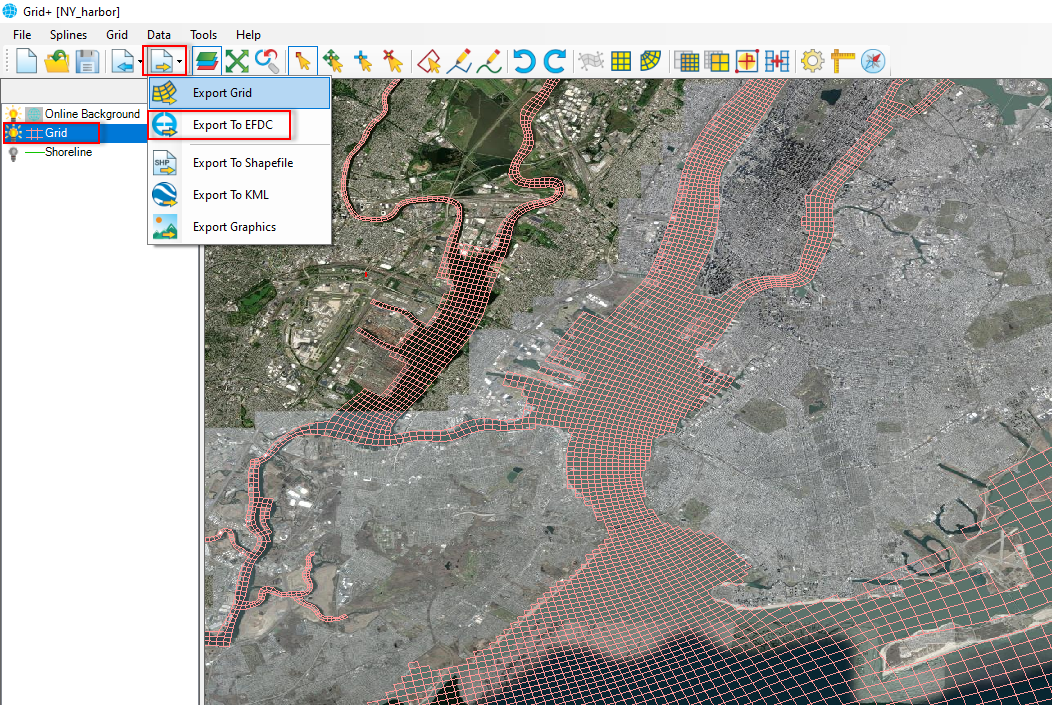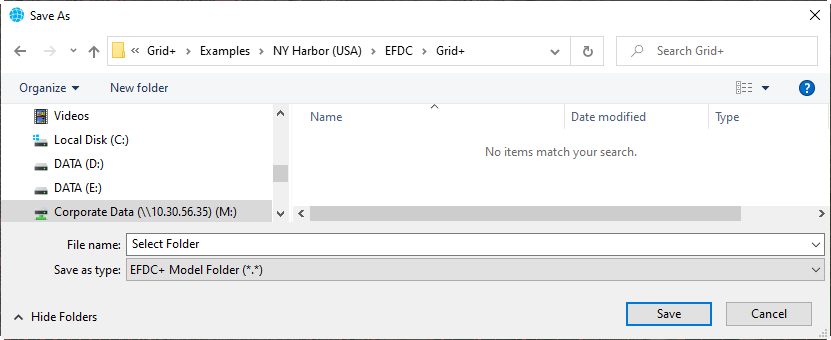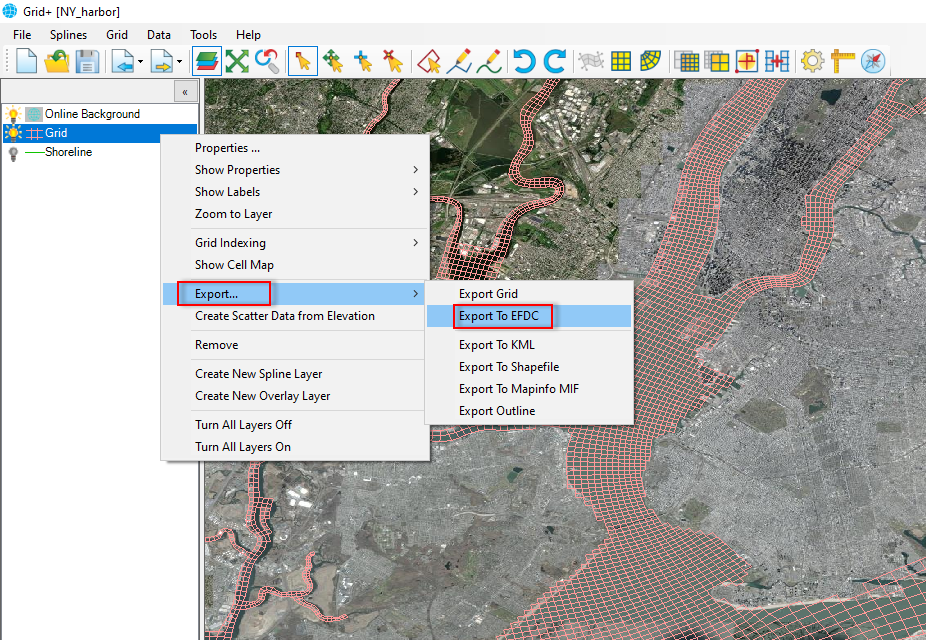Exporting the selected grid layer to an EFDC input file is convenient because EE can load these files directly without creating an EFDC model from the grid. The input EFDC files include efdc.inp, corners.inp, dxdy.inp, lxly.inp etc.
There are two approaches to exporting the grid to EFDC, as described below:
(1) Using the button from the toolbar
First, select the grid layer in the Layer Control, then click the Export button from the toolbar. next, select Export To EFDC as shown in Figure 1. The Save As form will pop up. We need to select an empty folder and then click the Save button, as shown in Figure 2. As a result, EFDC input files (*.inp) will be created in that folder.
(2) Using RMC's option
First, select the grid layer in the Layer Control, then Right mouse click on that layer, then select Export.../Export to EFDC, as shown in Figure 3. After that the Save As form will pop up, as shown in Figure 2, we select an empty folder to save files, then click Save button.
| Anchor | ||||
|---|---|---|---|---|
|
Figure 1 Export grid to EFDC using a button from the toolbar.
| Anchor | ||||
|---|---|---|---|---|
|
Figure 2 Export grid to EFDC using a button from the toolbar.
Anchor Figure 3 Figure 3
Figure 3 Export grid to EFDC using RMC's option.
Related articles
| Filter by label (Content by label) | ||||||||||||||||||
|---|---|---|---|---|---|---|---|---|---|---|---|---|---|---|---|---|---|---|
|
| Page Properties | ||
|---|---|---|
| ||
|