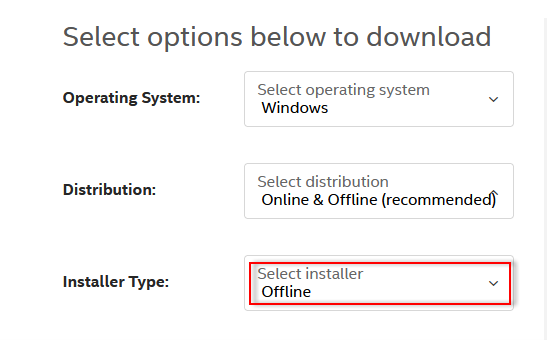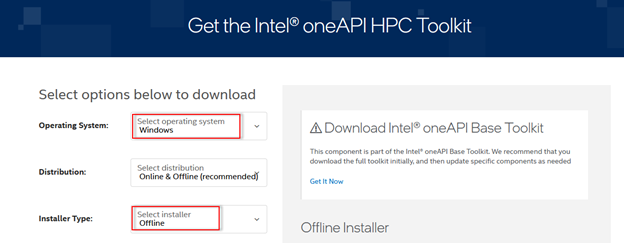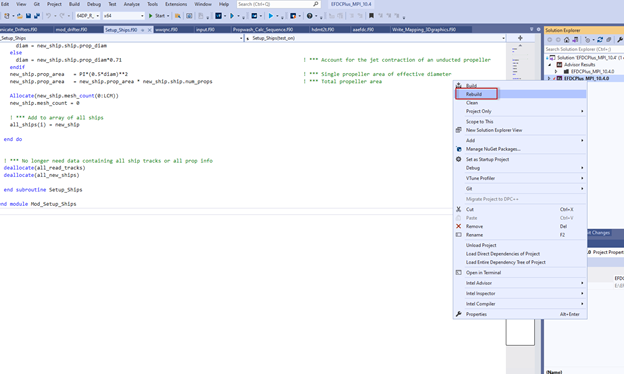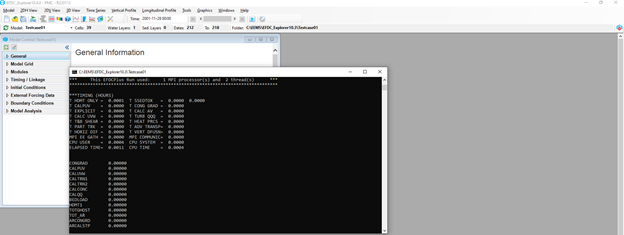...
Click the Download Visual Studio button as shown in Figure 1. The form to save the setup file will appear as shown in Figure 2; click the Save File button. Once it is downloaded, check your local drive, then double-click on the VisualStudioSetup.exe file. The process will continue from Figure 3 to Figure 4. The Desktop Development with C++ option must be checked as shown in Figure 5, then click the Install button.
...
When the page opens, select the applicable Operating System and installer type. In this case, select the OS for Windows and Offline for the installer, as shown in Figure 6.
Figure 6 Select OS and Installer for Intel oneAPI Base Toolkit.
...
The Offline Installer will be displayed as shown in Figure 7; click the Download button. Select the Continue as a Guest to download as shown in Figure 8. The form to download will then be displayed as shown in Figure 9; click the Save File button to start downloading.
...
When the site opens, again select OS (e.g., Windows) and Installer Type (e.g., Offline), as shown in Figure 10.
Figure 10 Select OS and Installer for Intel oneAPI HPC Toolkit.
...
Click the Code button then the Download ZIP button as shown in Figure 14 and Figure 15. Once the Zip file is downloaded to your local drive, unzip the file to see the file “EFDCPlus_MPI_10.4.sln” in the folder.
...
5. Compile and Run the EFDC+ Code
Double-click on the file EFDCPlus_MPI_10.4.sln, then the Visual Studio Community will open; Right-mouse Click (RMC) on Solution to and select Rebuild as shown in Figure 17.
Figure 17 Build EFDC+ executable file.
This process may take some time, with the screen as shown in Figure 18. Once it finishes, the EFDC+ executable file is generated and be located in the pre-defined directory. For example E:\EFDC\EFDC\64DP_R_MPI\EFDCPlus_MPI_10.4.0_210721DP.exe
...
To use the EFDC+ executable file to run the EFDC model, copy the EFDC+ executable file (e.g EFDCPlus_MPI_10.4.0_210721DP.exe) into the installation folder (e.g C:\Program Files\DSI\EEMS10.4). Open the EFDC_+ Explorer, load an EFDC model, click the Run EFDC button from the toolbar, then browse to the new EFDC+ executable file (e.g EFDCPlus_MPI_10.4.0_210721DP.exe ) as shown in Figure 19.
Figure 19 Running an EFDC Model with EFDC+ executable.
...