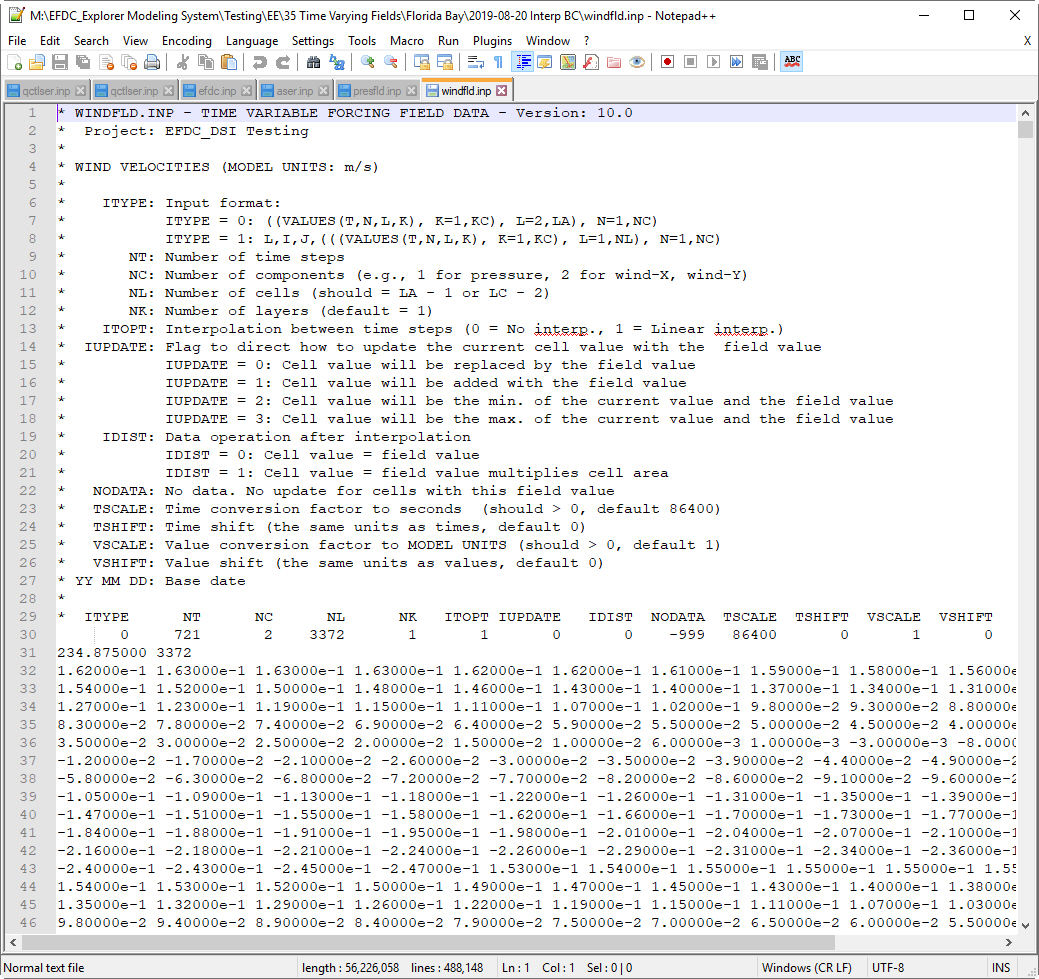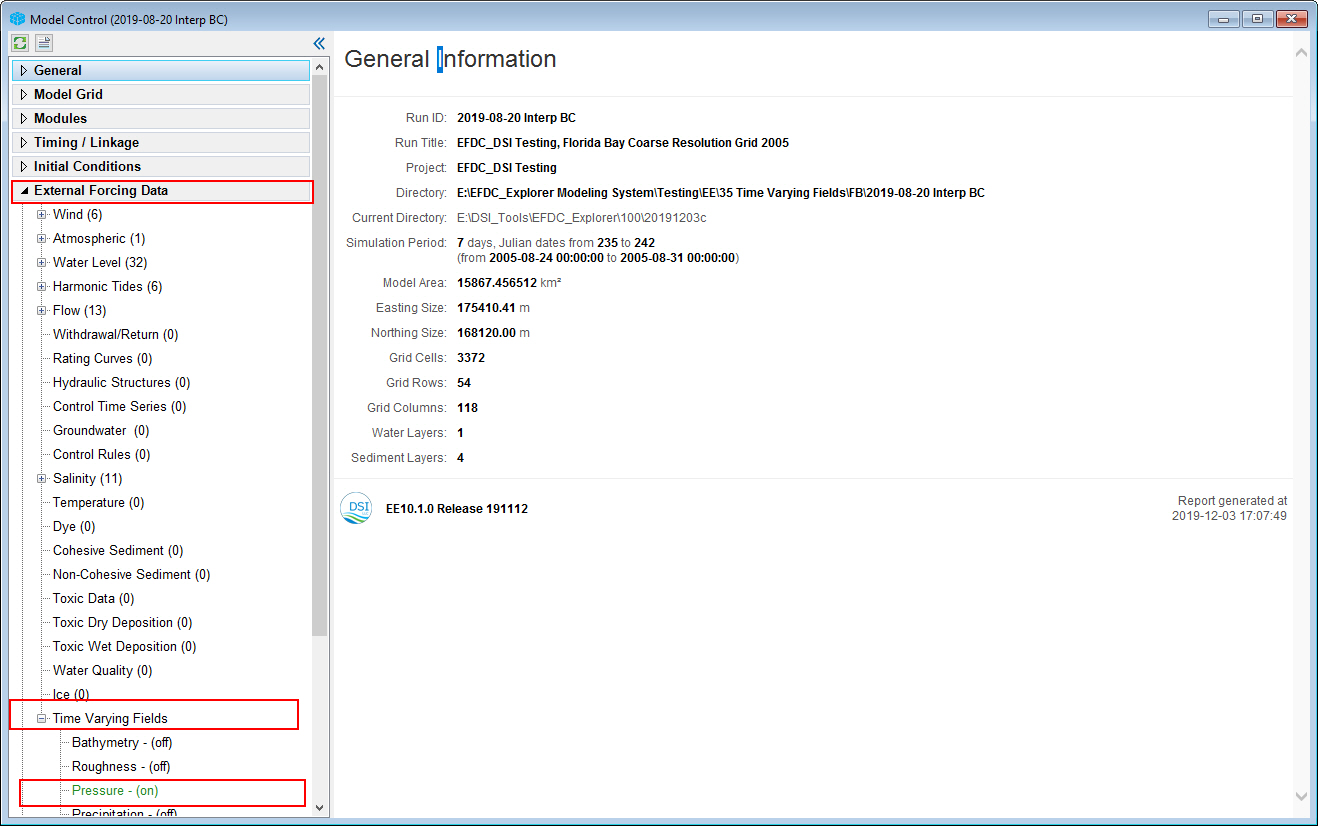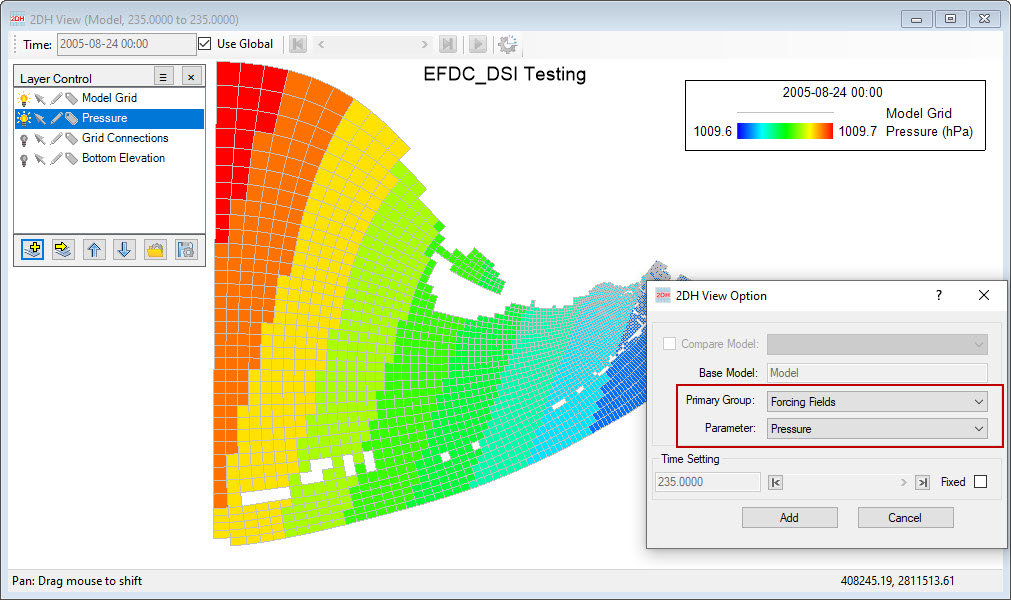1. Introduction
...
Recorded storm track data will be processed by a script to generate field files for EE. Normally, field files will be generated in a text file format (*fld.inp), but sometimes, the data size is too big, that makes EE spends so much time to read data, so EE will allows user to save field files in binary format (*fld.fld) to save memory and read files faster.
Generated field files will have format as shown in Figure 2 below. User can go to Appendix B - Data format B-26 for more details on the fields data format.
Figure 2. Field files format.
4. Import field files to EEMS
After field files are generated, user can import them as input of EFDC+ in EE. From Model Control form, expand External Forcing Data tab, go to TIme Varying Fields sub-tab. From Time Varying Fields menu, RMC on Pressure field as in Figure 2 3 below.
Figure 23. Import field files to EEMS (1).
Time Variable Data Field: Air Pressure form open (Figure 34). From this form, click on Import button and browse to pressure field file generated before to import pressure field data to EEMS, then click OK button to save settings.
Figure 34. Import field files to EEMS (2).
...
5. Visualize field files in EEMS
Once the field is generated, EFDC will use this field in place of the other forcings defined by the user to simulate. Users may review the forcing fields in 2DH View by selecting Forcing Fields from the 2DH View Option as shown in Figure 4 5 below.
Figure 45. 2DH View Option form.