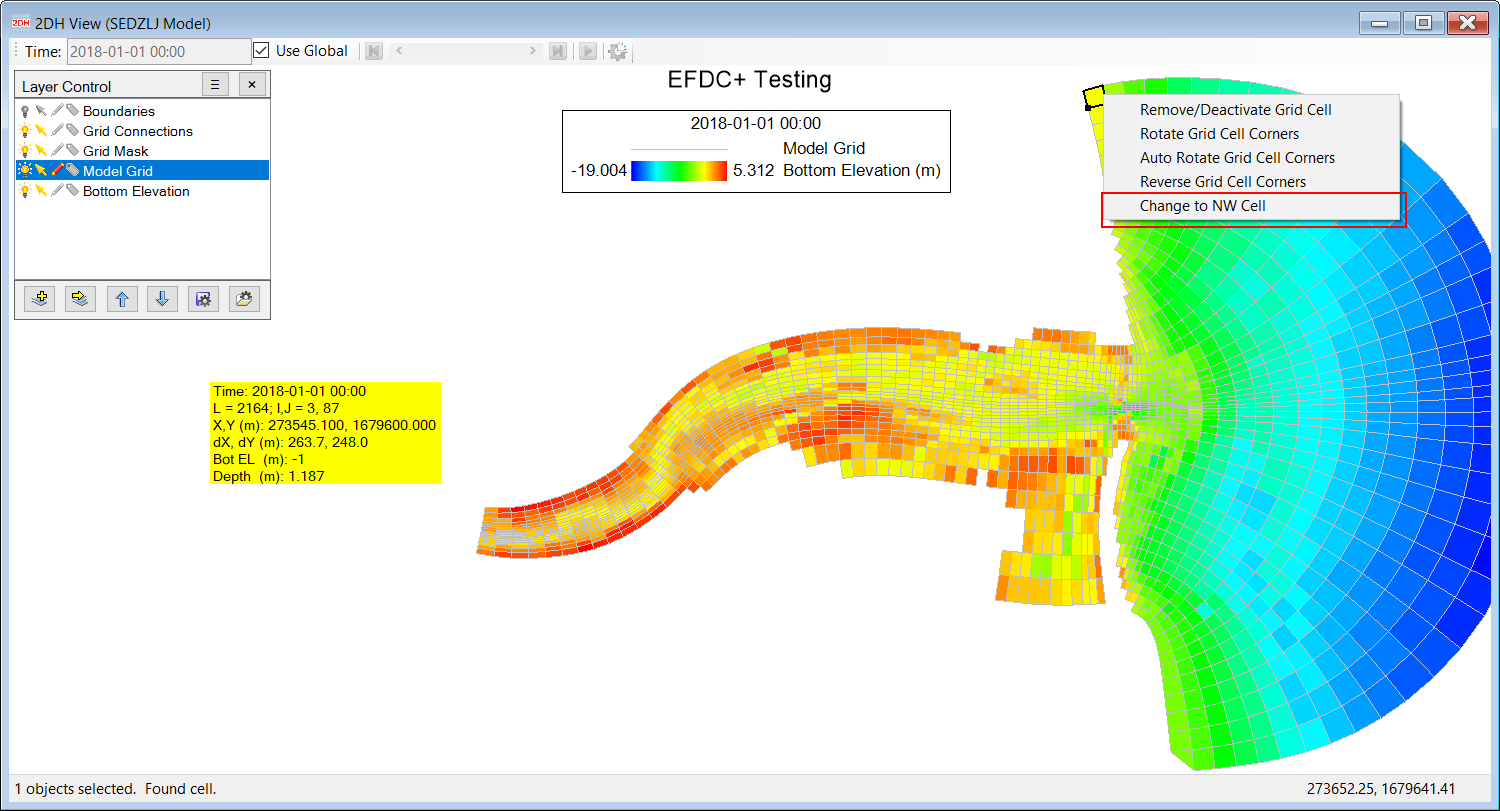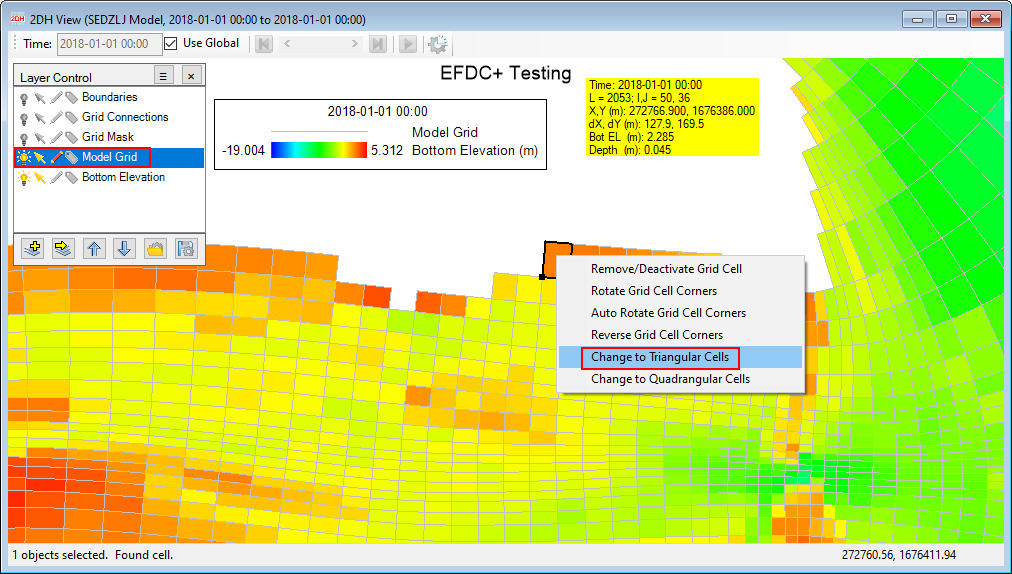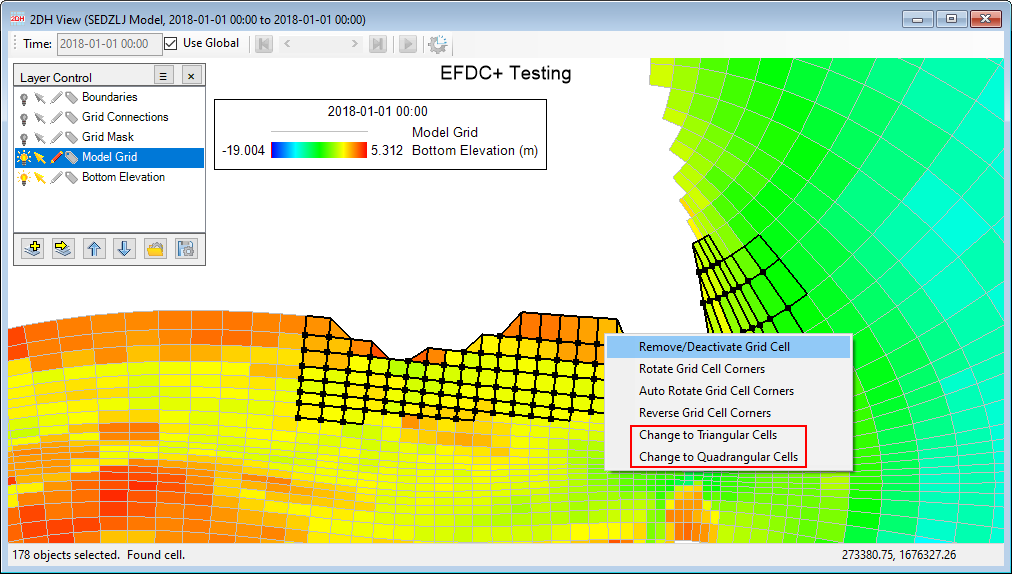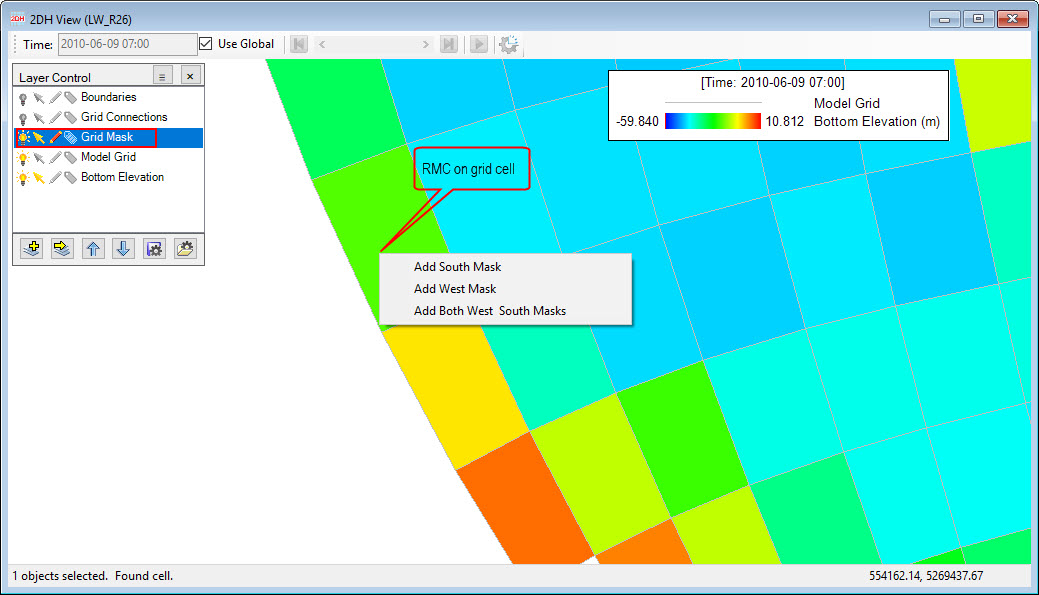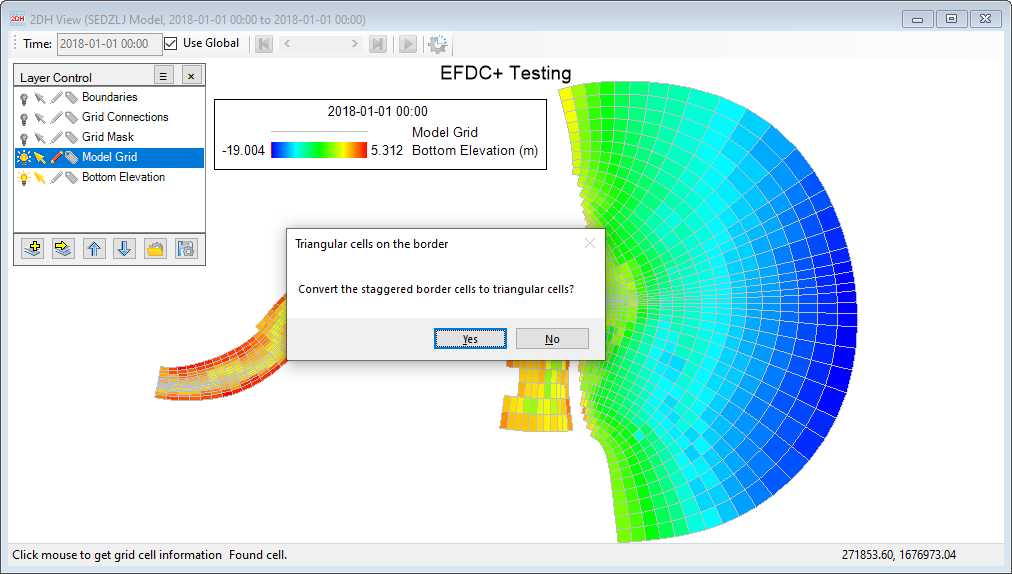...
On corner cells, the user have an added options of turning the border cell into an triangular cell (Figure 3) by RMC on the cell then select Change to Triangular Cells option. RMC on the cell again to show the option of changing it back to quad-cell by selecting option Change to Quadrangular Cells.
The use also can select multiple cells to apply this option at the same time by using Selection Tool first then use this feature as applying for a cell as described above. (See Figure 4).
To use this feature for all corner cells of a entire grid domain, from keyboard press Alt + T, an message form of Triangular cells on the border pop up as shown in Figure 5. Select Yes to convert all corner cells to triangular cells.
| Anchor | ||||
|---|---|---|---|---|
|
Figure 3. Triangular cell option in Model Grid layer (1).
...
Anchor Figure 4 Figure 4
Figure 4. Triangular cell option in Model Grid layer (2).
4Anchor Figure
45 Figure 5
Figure 4. Add grid mask.
...
5. Triangular cell option in Model Grid layer (3).
2. Grid Connection Layer: Add N-S or E-W grid connectors for different grid domains. Select Grid Connections layer in Layer Control then RMC on a cell from one grid which is to be connected to another grid, and select Add N-S Connection (or Add E-W Connection), then LMC to set the second connection point (see Figure 56).
Anchor Figure 56 Figure 56
Figure 56. Add new grid connection.
...