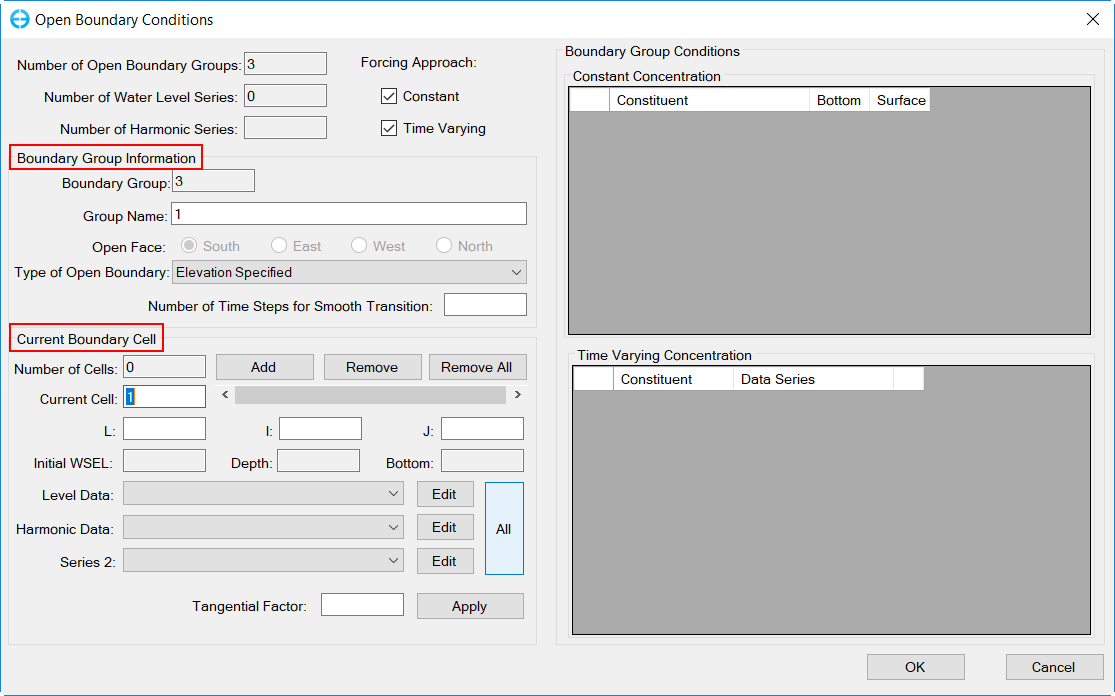Although EFDC applies the boundary conditions in a cell by cell manner. However, EFDC_Explorer takes a more physically based approach to handle boundary conditions. It groups boundary cells into logical groupings, e.g., a river inflow, a tributary or an open boundary along one face. Ideally, the user will create the group, name it something meaningful to the project, assign all the cells included in that group to the group (this can be done manually or via polylines/polygons), and then set the boundary condition. The boundary group information is stored in the EFDC.EE project file located in the project directory. However, if there are no current groupings when EFDC_Explorer loads a project (which is the case for existing EFDC models not managed with EFDC_Explorer), it groups the existing boundary cells into groups based on the type of boundary condition and their locations. Within a group, the flow, head and pressure settings can vary from cell to cell but the water quality parameters must be the same. This limits the complete specification of each cell that EFDC provides, but gives a much more logical way to manage the boundary conditions. If the user needs to specify the water column parameters on a cell by cell basis the EFDC_Explorer user needs to manage each cell as a separate group.
Figure 1 show the Boundary Conditions frame, user The Boundary Conditions menu tree is shown in Figure 1. Here the user can add new boundary group or edit, delete, view time series of available boundary groups.
...
Figure 1. Boundary Conditions tabmenu.
If the user choose wants to edit, delete, view time series of available boundary groups, LMC on sub-tab to show existing boundary groups (Boundary Group 1 in Figure 1 ) and RMC on the group to see the options which include: Edit Boundary Group, Deleted Boundary Group, Set Uniform Layer Flows, Delete BC Groups and their flows/pressure/WR series, Delete BC Groups and ALL their associated series, View Group, and View Group TSS.
If the user choose chooses to add a boundary group, RMC on the sub-tabs and select New Boundary Group. EE will assign suggest a Boundary Group Type suitable for each associated with the sub-tabs. Although in In the case of the Water Level boundary conditions condition the user will have to select between North, South, West, East open boundary types, as these boundary type types will determine which side of the cells is open.
Each boundary conditions will have condition has its own specific form and its which is explored in a separate page following. However, two frames are generic across all the BC types, the Boundary Group Information and Current Boundary Cell as shown in Figure 2.
Anchor Figure 2 Figure 2
Figure 2. Open Boundary Conditions form with generic frames highlighted.
The frame Boundary Group Information contains frame contains general information on the total number of groups for this BC, the current group number and ID. The frame Current Boundary Cell, contains the cell specific information for the current group. The user may add a cell by select Add then enter the L, I, J number, select then Remove a cell from boundary group using the scroll bar or Remove All to remove all cells in this boundary group