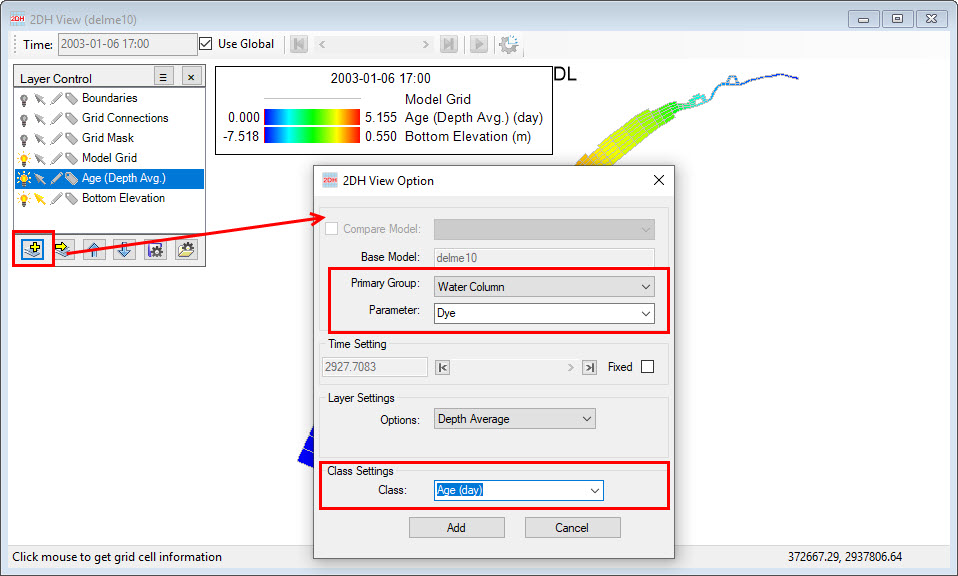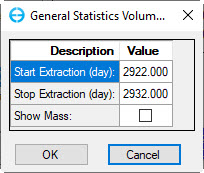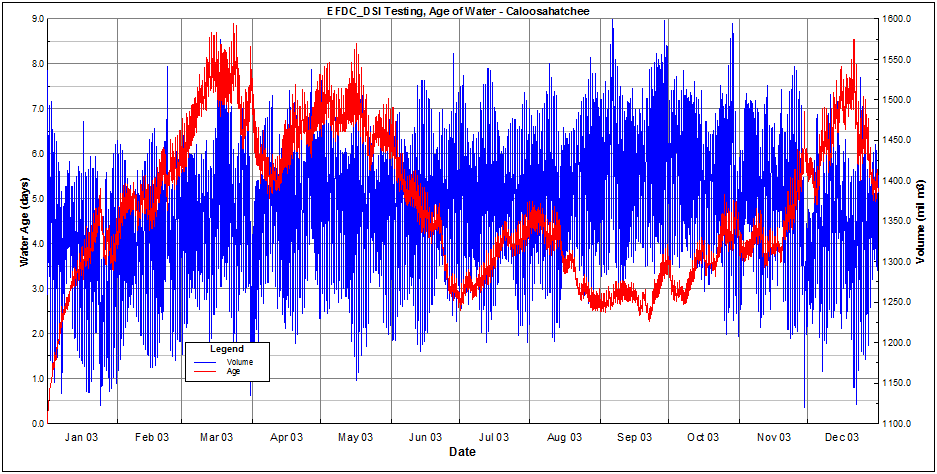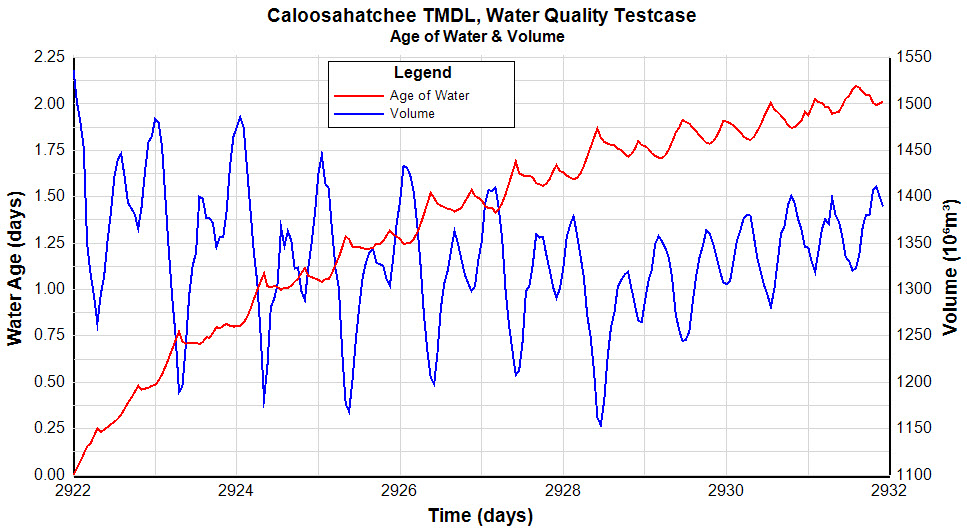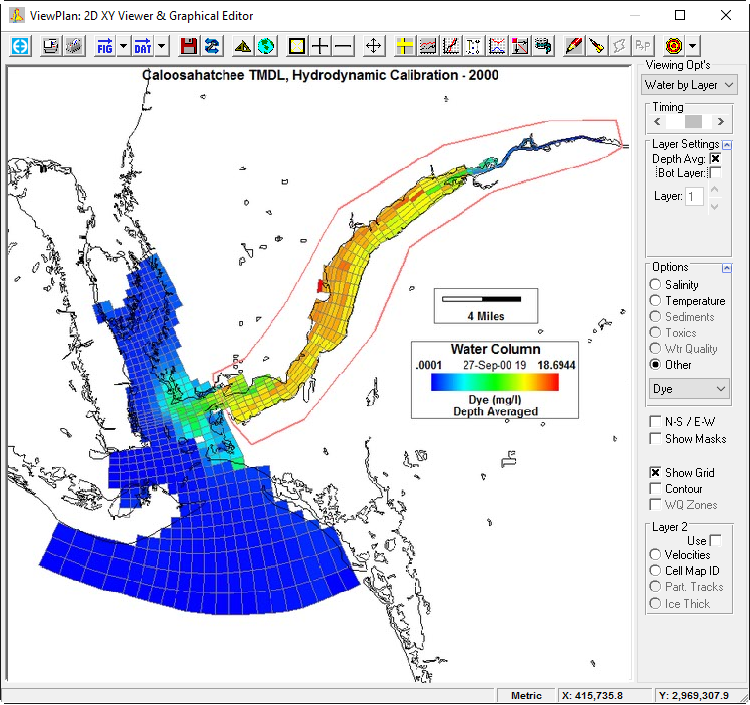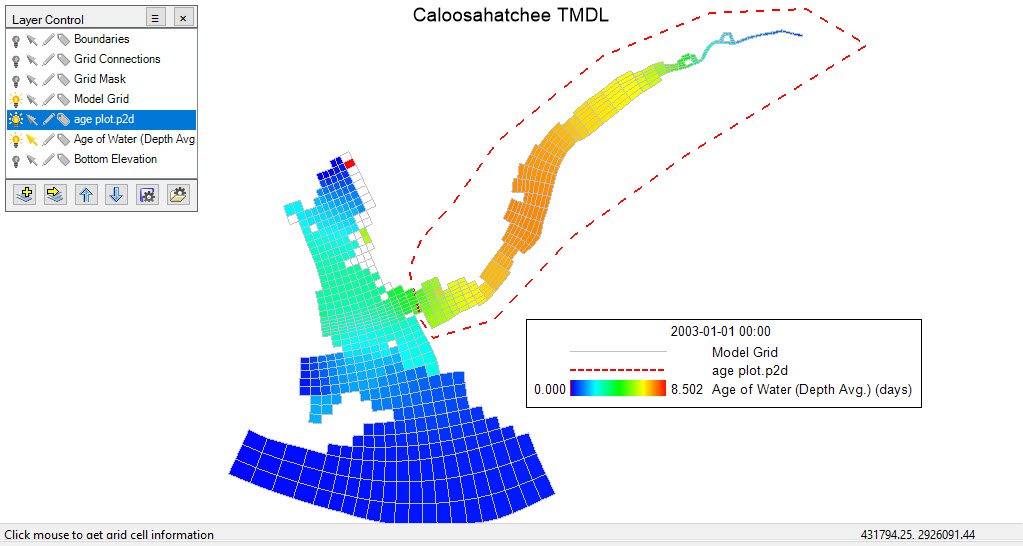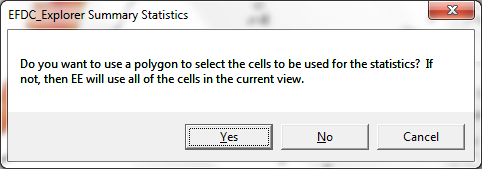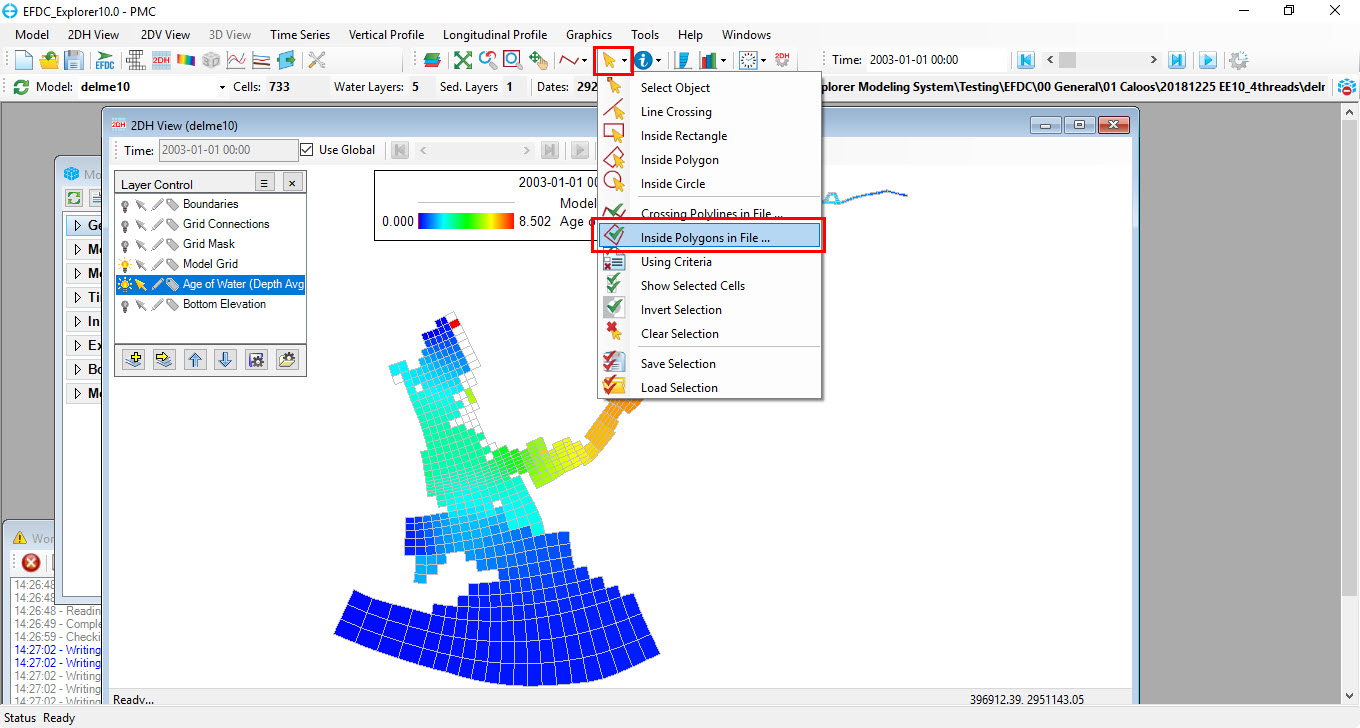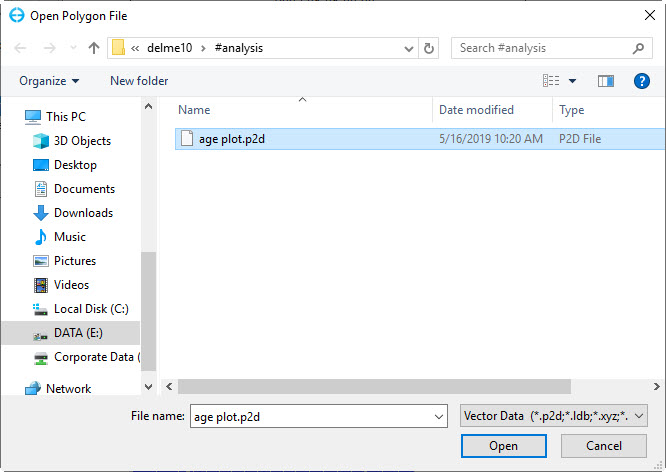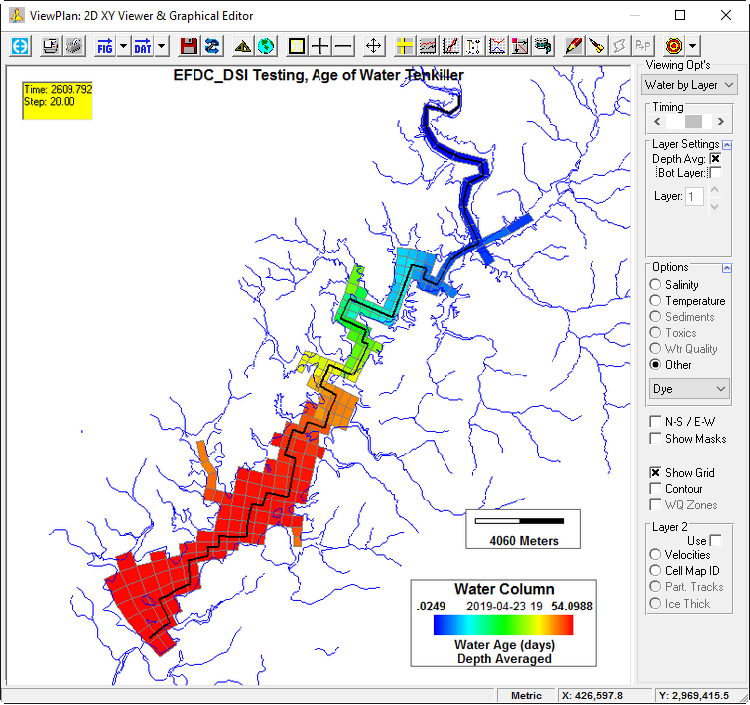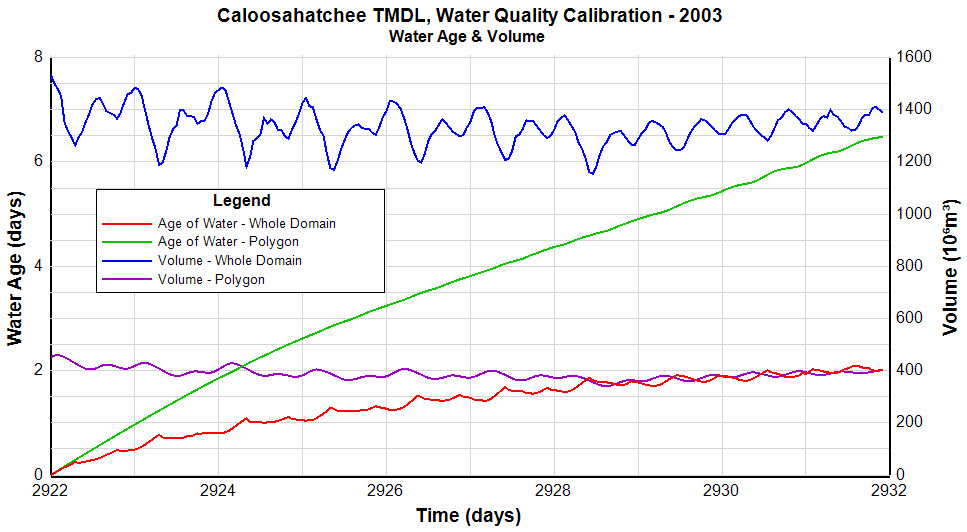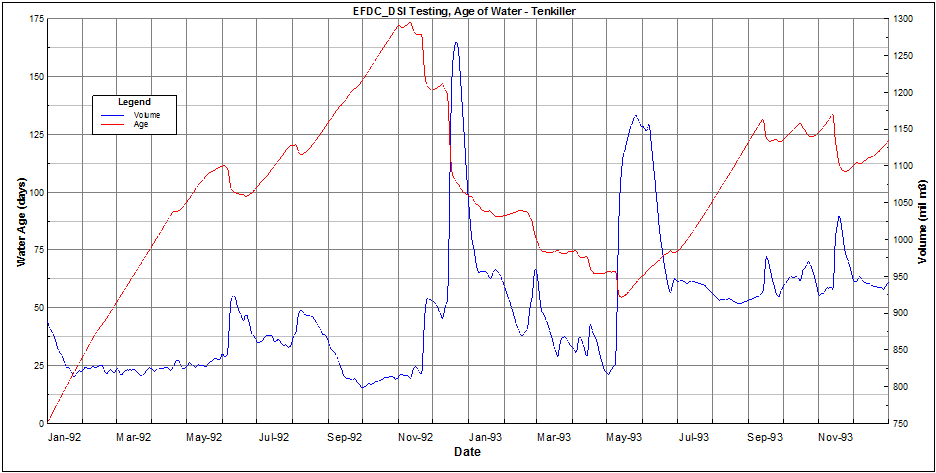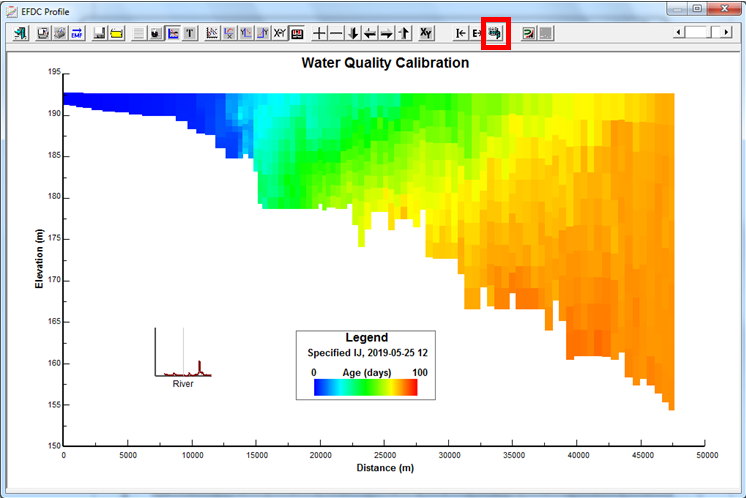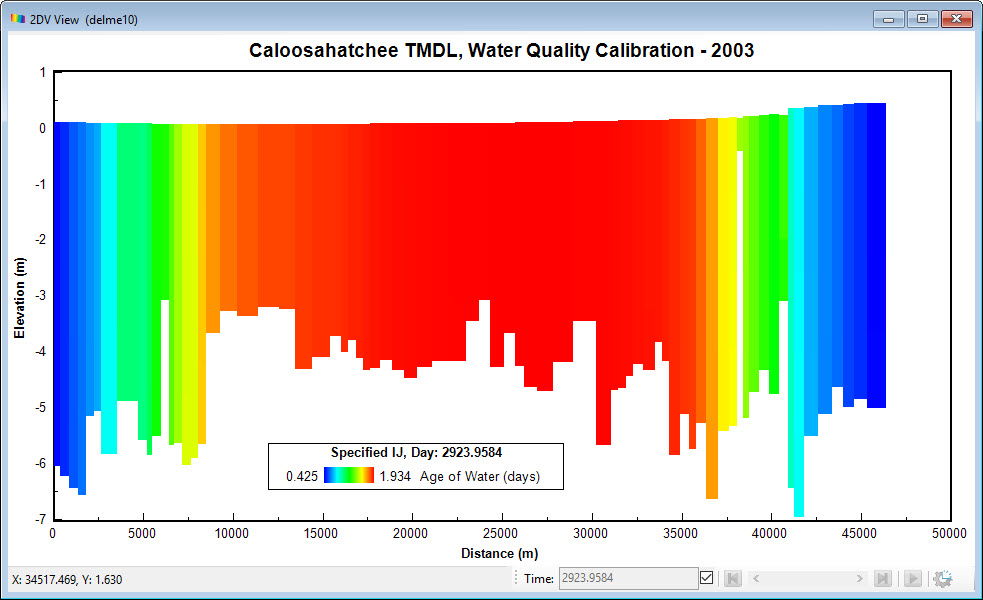...
Step 6: Post Processing:
Go to 2DH View window and select Add New Layer button will bring up 2DH View Option form. From 2DH View Option form, select Water Column in Primary Group frame, Dye for Parameter, in Class Settings frame, select Age (day) class to add Age of water layer in 2DH View . The user can generate animations, longitudinal profiles, vertical profiles, etc. as with any water column constituent.
Step 7: Post Processing: Generate Time Series of Mass Weighted Age
Once the user is viewing the Age of Water option (see Step 6) they may want to generate a time series of the average age of water for the whole model or some selected area. This can be done by select Age layer under Layer Control form then selecting the Volume Statistics tool from the toolbar (see below).
...
EE will pop-up General Statistic Volume Start/Stop form which allows user define the extract time period. The initial default is the entire model simulation period. However, the user can select only the period of interest. Moreover, user can select show mass loading or not by select checking or unchecking on Show Mass checkbox.
Note: Mass loading statistic is not used for Age of Water.
Once the time series extractions have been completed EE will display a plot of the results. The following shows the results of the time series extraction of "Age of Water" for the entire model domain. The Age (red line) is plotted against the left axis, the volume of water is plotted against the right axis.
The user can then extract the data as an ASCII file or filter the data (press F2 to see options). The ASCII extraction tool is highlighted below:by using functions as time series extract (See Time Series section for more details).
The following screen capture shows the Caloosahatchee-San Pablo Bay model domain with a cell selection polygon for the Caloosahatchee Estuary overlaid on the model domain.
If user want to generate a time series of the average age of water for the user selects the option to use a cell selection polygon, they will be requested to enter one.above polygon, user need to select cells inside that polygon first by clicking on Selection Tool dropdown icon from toolbar and select Inside Polygon in Files function as shown below.
Then Open Polygon File window pop-up, browse to polygon file location and click Open for EE start selecting cells.
After selected cells inside the polygon, selecting the Volume Statistics tool from the toolbar and do the same steps as generate a a time series of the average age of water for the whole domain.
The following plot shows the "Age of Water" age of water and volume extraction from both the entire model domain as well as using the cell selection polygon to extract the age from only the Caloosahatchee Estuary.
...
The Age of Water will be dependent on the inflows and outflows and will vary from year to year. A two year simulation was performed and then the mass weighted Age of Water for the entire domain was extracted. The results are shown in the following plot.
A vertical slice extraction of the Age of Water along the centerline line shown on the Tenkiller grid map above for the Caloosahatchee project is shown below. The user may also animate this image using the animate tool animation tool (See 2DV View section for more details) which shows the clear effects of density stratification and density currents.