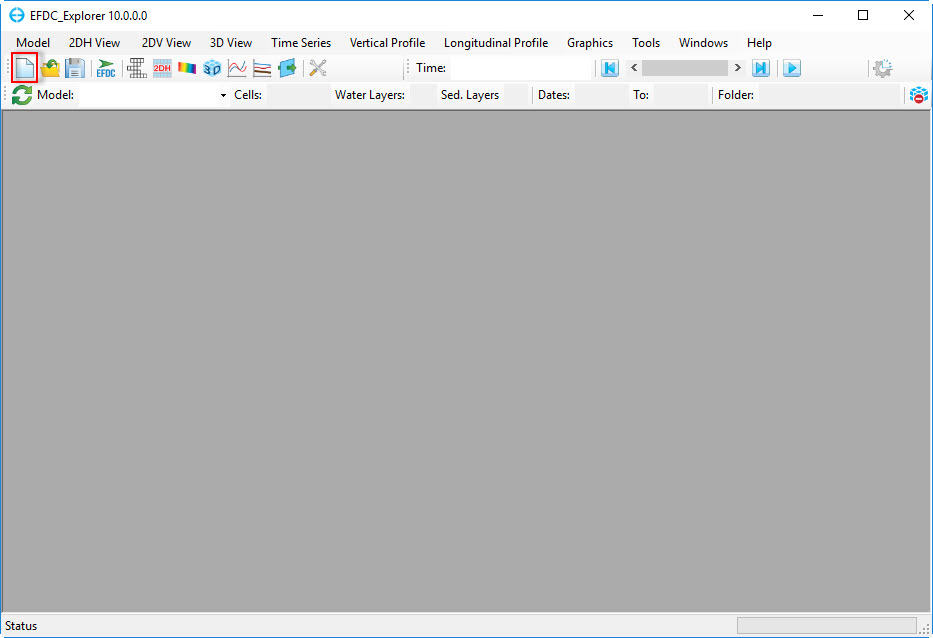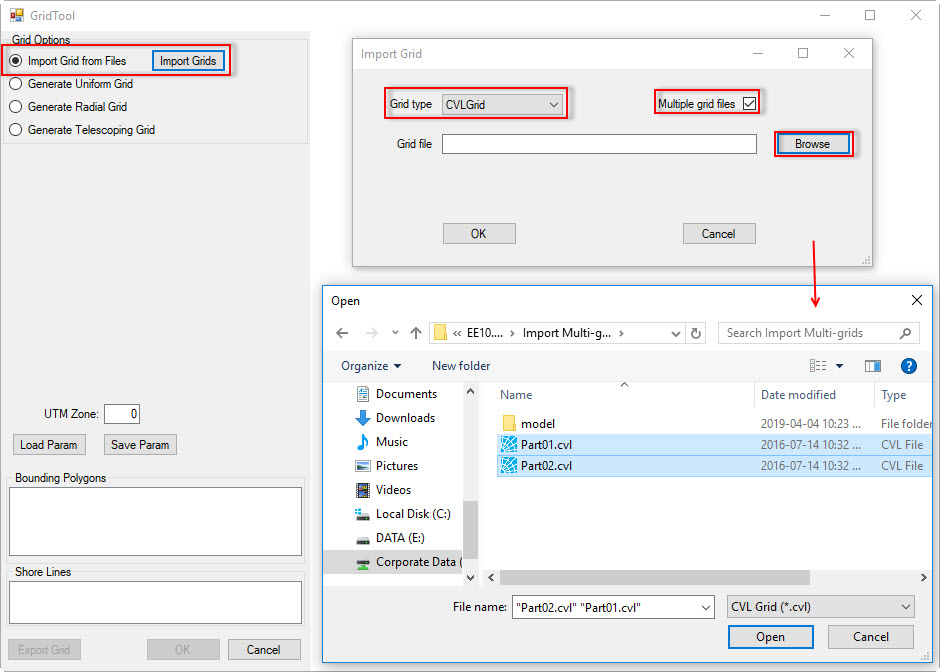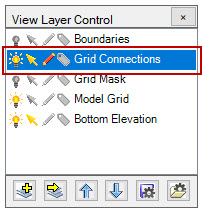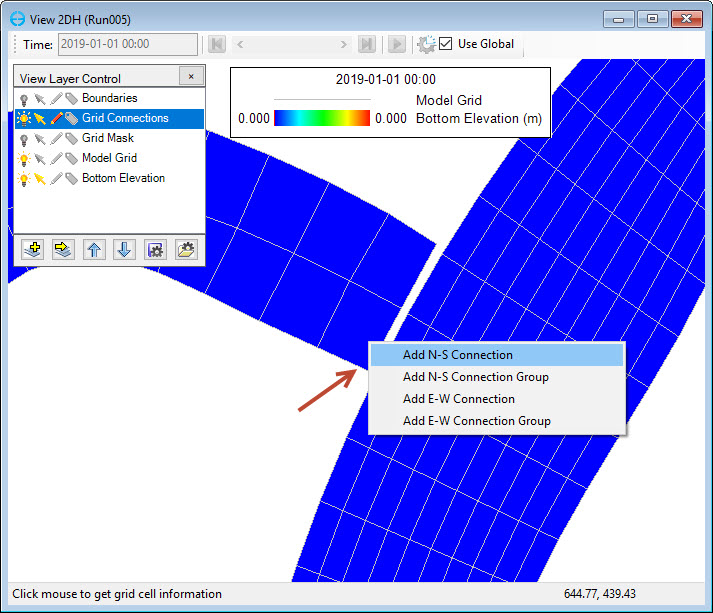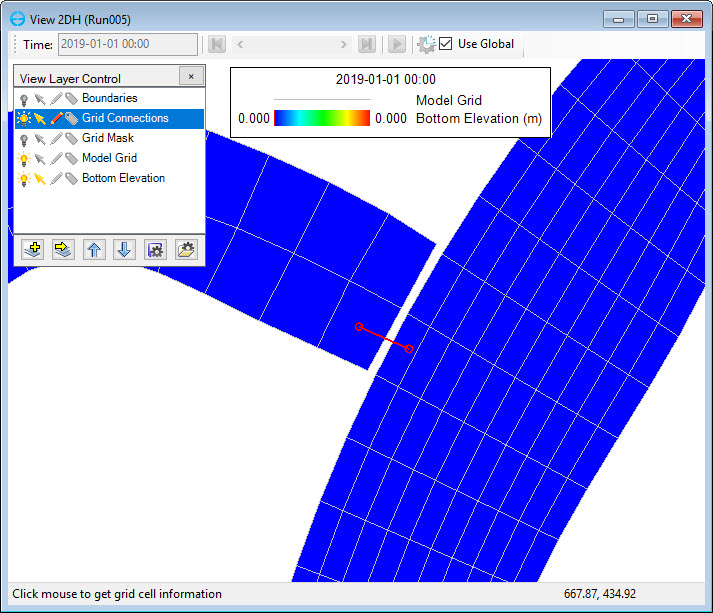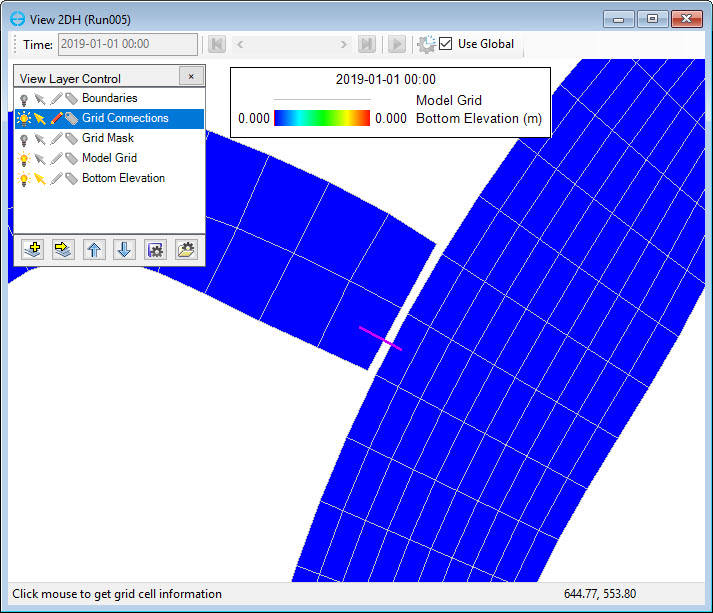EFDC_Explorer allows the option of importing of multiple grids and joining them together within the Grid Generator module.
While it is possible to join the separate domains using external grid generators one by one, this only works if they are all in the same i, j domain. For example, if users have several domains they must first load one domain then paste this and add more one at a time. In the end, users will have only one grid which they can then import into EFDC Explorer.
If all the grid sub domains are not in the same i, j domain then the sub-domains will have to be brought in separately. This must be done manually by the user. However, EE helps with this process by allowing the user to set the N-S or E-W connection. Once the model is saved EE will generate a MAPPGNS.INP or MAPPGEW.INP file or both of them depending on which type of connectors established.
Using the example grid files titled Part01.cvl and Part02.cvl, users should follow the steps as shown below:
...
Figure 1. Open a new model from EE main form (1).
Anchor Figure 2 Figure 2
Figure 2. Open a new model from EE main form (2).
...
| Info | ||||
|---|---|---|---|---|
| ||||
Note: Users can load them at one time by holding Ctrl key then select grids Part01.cvl and Part02.cvl. |
| Anchor | ||||
|---|---|---|---|---|
|
Figure 3. Import multiple grid files.
...
Figure 4. Save multiple grids.
5. Next, users proceed to 2DH View
6. Click to Add a New EFDC View Layer. Setting for the Primary Group is Model Grid and use the scroll bar to browse to the parameter Grid Connections as shown in Importing Multiple Grids into EFDC_Explorer.
Anchor Figure 5
...
Figure 5
Figure 5. View Options.
7. To be able to edit grid cells, turn on the Grid Connection layer on View Layer control (click on pencil icon)
Figure 6. View Layer Control.
8. RMC on a cell you wish to connect to another grid. This will provide a pop-up with the options and user can select one of four options as shown in Figure 6. Importing Multiple Grids into EFDC_Explorer.
Anchor Figure 7 Figure 7
Figure 7. Cell connection options.
9. LMC to select the adjoining cell on the other grid.
Figure 8. Joining cell to another grid.
10. The N-S connection between two cells is then be created as shown in Importing Multiple Grids into EFDC_Explorer.
Anchor Figure 9 Figure 9
...
Figure 9. Multiple grid connection.