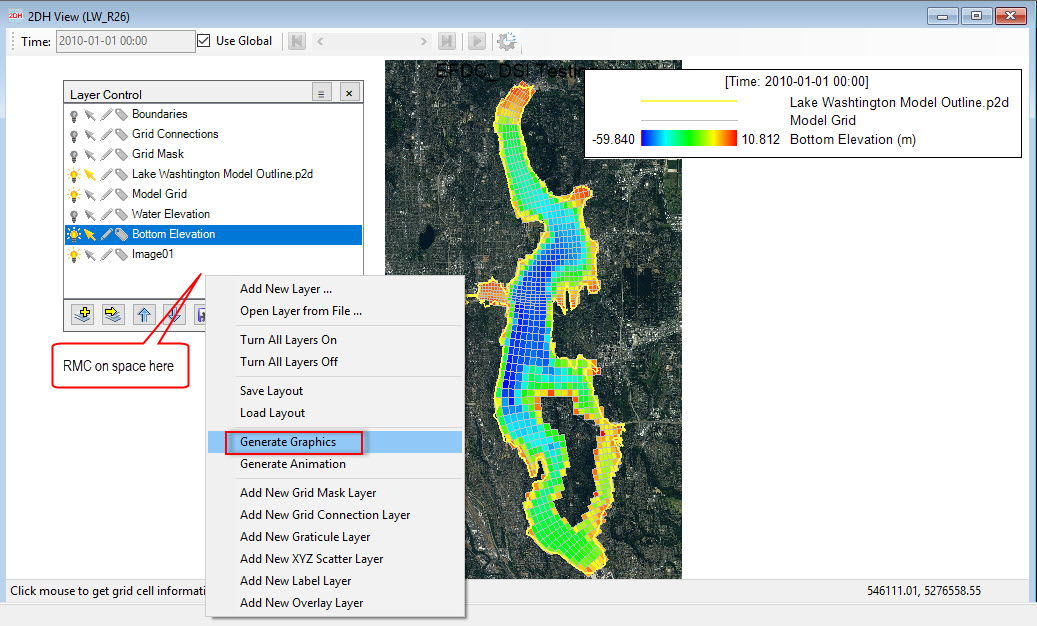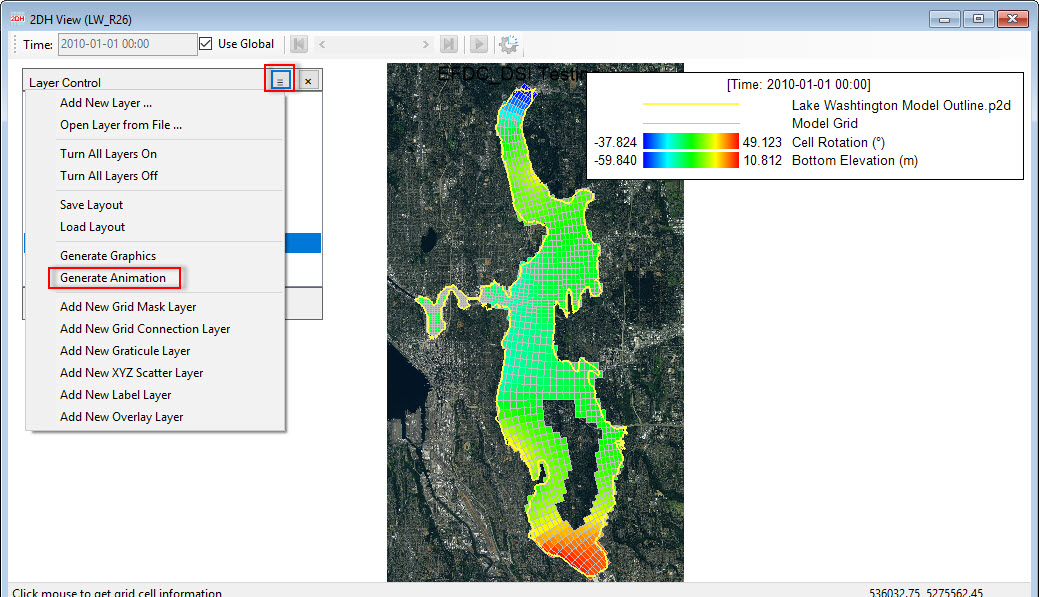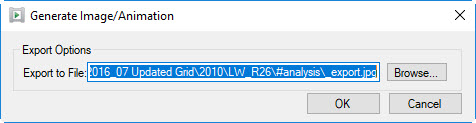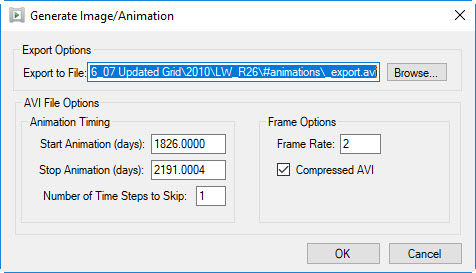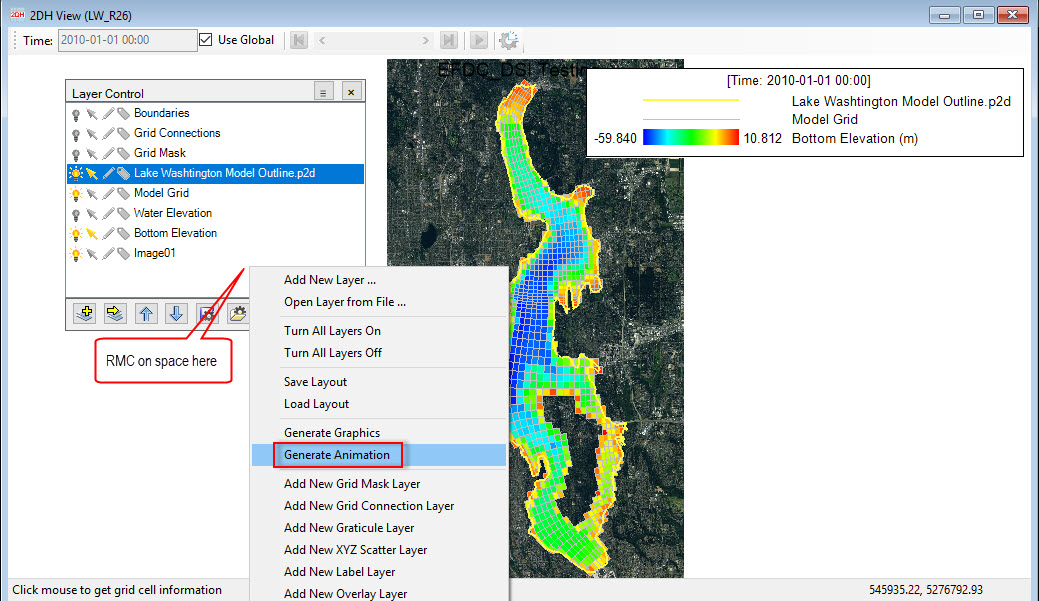To export images from 2DH View, LMC the icon ICON , or RMC from a blank space in Layer Control, and select Generate Graphics as shown in Figure 1 and Figure 2. A Generate Image/Animation form appears, as default the image will be saved in #analysis folder of the active model. Alternatively, the user can put name for the image and folder the user wants to save out the image by clicking Browse button then click OK button to finish. (see Figure 23).
The process for generating animations is similar as shown in Figure 34 and Figure 5 to export animation. A Generate Image/Animation form appears, by default the animation will be saved in #animations folder of the active model. In the other hand, the user can put name for the animation and folder the user want to save out the image by clicking Browse button. Setting options for the animation file can be applied in this form such as start/stop animation timing, and number of time steps to skip. Finally click OK button to start exporting the file. (see Figure 46).
The results of any of the time dependent results can be output as an animation to an AVI file. If the animation is to be saved to an AVI file, the user is asked for the number of frames per second to be output to the file. This will be application specific, but a number of 4 frames per second generally provides a fairly smooth, but not too fast animation. The user should be aware that these files can get quite large quickly. The frame size of the animation will match the frame of the 2DH VIewView. Press the "Escape" key to stop an animation.
| Anchor | ||||
|---|---|---|---|---|
|
Figure 1. Export image (1).
Anchor Figure 2 Figure 2
Figure 2. Export image (2).
| Anchor | ||||
|---|---|---|---|---|
|
...
Figure 3. Export animation image (12).
| Anchor | ||||
|---|---|---|---|---|
|
Figure 4. Export animation (1).
Anchor Figure 5 Figure 5
Figure 5. Export animation (2).
Anchor Figure 6 Figure 6
Figure 6. Export animation (3).