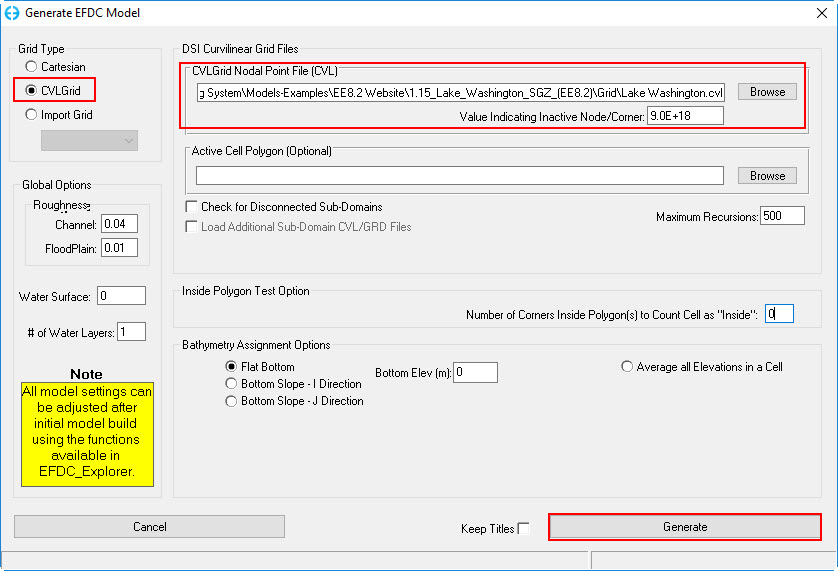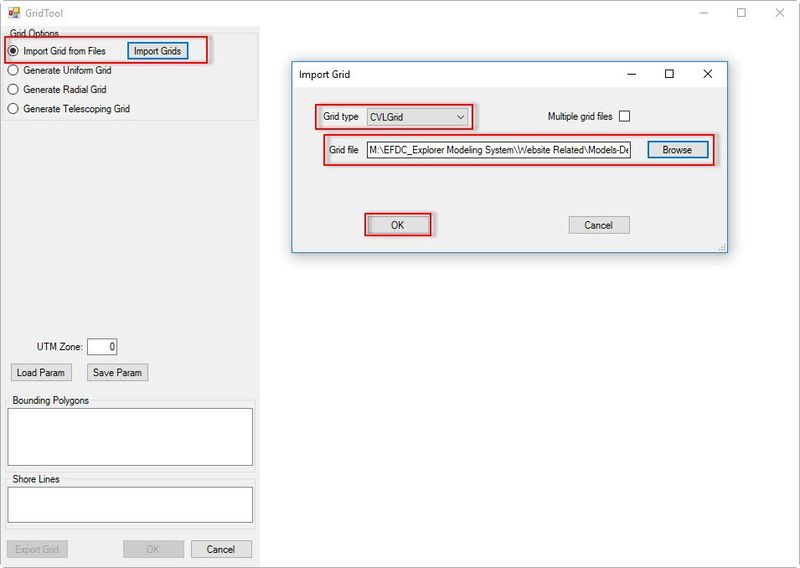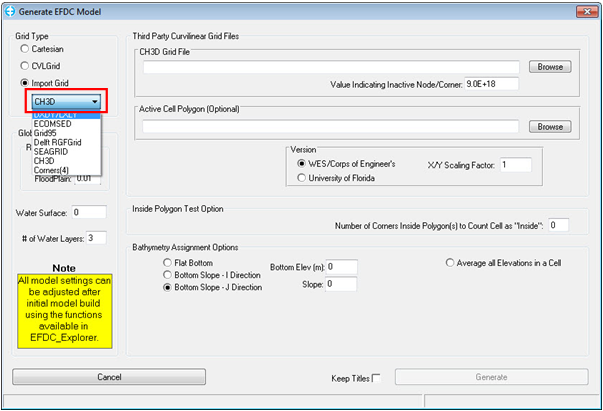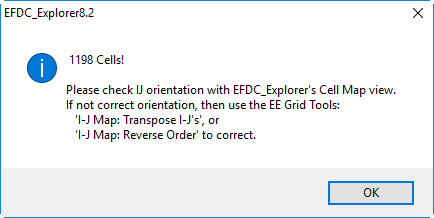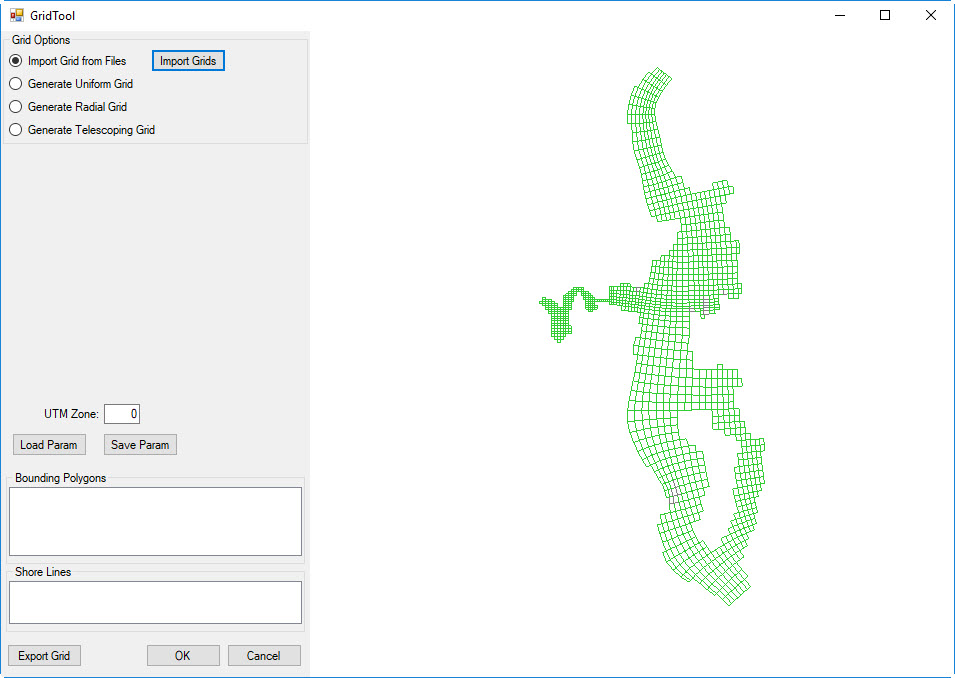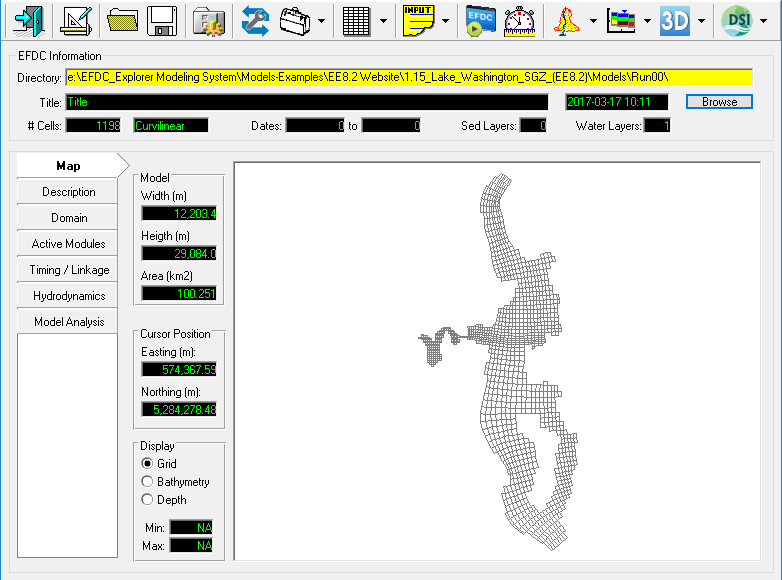...
2 Import Grid
This session will guide you to import the grid into EFDC_Explorer. With a complicated grid such as this the grid generation software CVLGrid has been used. Lake Washington in Washington state, the USA will be chosen as an example of building a 3D Lake Model with Sigma Zed in EE.
The gird generation process includes following steps:
- Open EE
- Click Generate New Model icon as on as on the main menu of EE interface. Then Generate EFDC Model GridTool frame appears shown in Figure 2.
- Select Import Grid from Files option then click Import Grids button. The Import Grid form appears, the select CVLGrid in the Grid Type. The user Grid type, then click Browse button to select grid file name as "LW Grid.cvl" as shown in Figure 2 then click OK button. Note that EE also supports importing a variety of grid formats with option Import Grid shown in Figure 3.
| Anchor | ||||
|---|---|---|---|---|
|
Figure 2 Generate EFDC Model form.
| Anchor | ||||
|---|---|---|---|---|
|
Figure 3 Import grid options.
4. Click Generate button and finish. A dialog will pop up to show the gird information (see 2328541 OK button, the imported gird is shown (see Figure 4).
| Anchor | ||||
|---|---|---|---|---|
|
Figure 4 Newly created imported grid information.
5. Save the model by select this button and create a new directory as shown in 2328541.
| Anchor | ||||
|---|---|---|---|---|
|
Figure 5 New model saved.
...