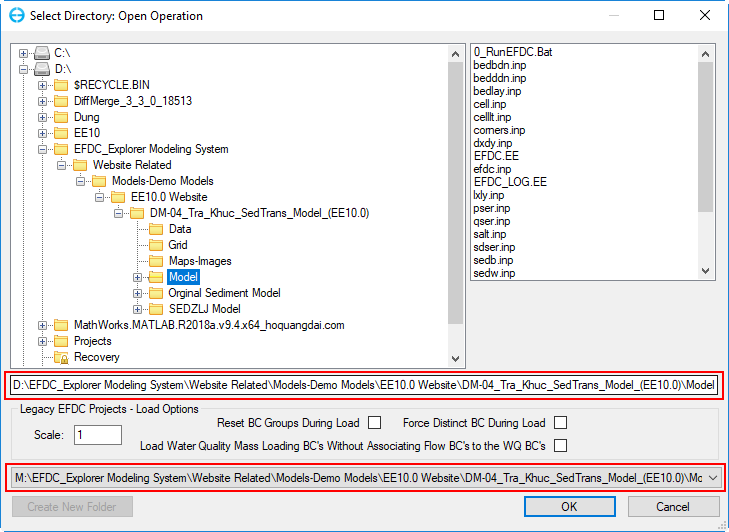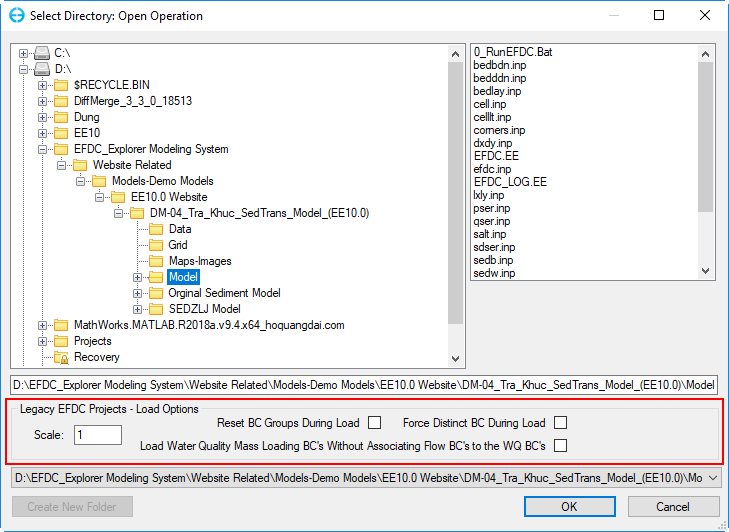Loading Models
Step-by-step guide
1. To open an existing project click on the Open Model button in the toolbar, highlighted in Figure 1.
Figure 1. Open Model button
...
Figure 2. Select Directory window
In figure 2, the directory displayed will be the last project directory opened. The last 20 projects are available in the drop-down list located near the bottom of the form. The panel on the right shows the files contained in the selected directory. For Open operations, the EFDC.INP file must exist in the directory.
Drag & Drop
The user can alternatively load a new EFDC project using Windows Explorer. The user can browse to the project folder (or parent folder), select one of the following items and then drag it to anywhere in EE. EE accepts:
- EFDC project folder
- EFDC.EE file
- EFDC.INP file
Loading Legacy EFDC Models
The options provided in the Legacy EFDC Project – Load Options frame can be used when loading old/legacy EFDC projects were developed without EFDC_Explorer. Generally, these only need to be used the first time EE loads the project. When EE writes a project it saves the project out in the updated formats so these options do not need to be used but once for a legacy model application.
Historically, different versions of EFDC used different CELL.INP formats. EFDC_Explorer automatically handles the file format to correctly load the CELL.INP file. Similarly, the main EFDC.INP file and other input files have changed over the recent development history of EFDC. EFDC_Explorer attempts to correctly read most of the historical input files, while ensuring the latest version works and is the standard.
Figure 3. Legacy Load Options in Select Directory window
The Scale input box allows the user to apply a conversion factor to the centroid units used in the legacy LXLY file. The EFDC_Explorer default XY unit is in meters. Many applications use kilometers or miles as the units for the cell centroids provided in the LXLY file. For EE to correctly display the model these cell centroid coordinates must be converted to meters. EE can perform this function by entering the conversion factor in the Scale box when loading the model for the first time.
| Info |
|---|
When a model is loaded and then viewed but looks like a bunch of large cells stacked on top of one another, it is likely to be a LXLY units conversion issue. Try reloading the model with an appropriate Scale factor. |
The check boxes concerning resetting boundary condition groups apply to existing projects that have been managed by EFDC_Explorer. During the initial loading of a project, or if the Reset BC Groups During Loadcheck box is selected, EFDC_Explorer tries to logically group boundary condition cells into groups by type and location. EFDC_Explorer then manages the boundary conditions using this group approach. If the user has modified the boundary conditions somehow and wants a different logical grouping, they should select one of these options. The Load WQ Mass Loadings BC’s Without Associating Flow BC’s to the WQ BC’s option is applicable when the user has no flow boundary condition assigned for a specific WQ mass loading boundary.
- Saving
...
Step-by-step guide
...
...
- Save
...
3. For a complete save of all the input files select the Full Write option.
4. If you have only made changes to the formatting options in EFDC_Explorer and want those saved, select the Save Profile File Only option. The profile is always saved for the other save options also.
| Info |
|---|
The Profile File is the file EFDC.EE, which contain settings of the model such as name of boundary groups, calibration stations, etc... |
5. If the user only has the “*.EFDC” archive file and wants to create a set of files that EFDC needs to run that project, the user must select the Full Write option to create all the input files required.
The user can choose 2 format options:
- EEMS 10 can only be loaded with EFDC_Explorer and EFDC+ version 10
- EEMS 8.5 can only be loaded with EFDC_Explorer and EFDC+ version 8.4 or 8.5
Generating a new model
- Saving
- Save the active model
- Save as a new model
- Generating a new
- the active model
- Save as a new model
- Generating a new model
- Loading a model
- Editing and viewing inputs
- Running a model
- Viewing Model Output
- Re-load model output
- Time Control
- 2DH View
- Time Series
- 2DV View
...