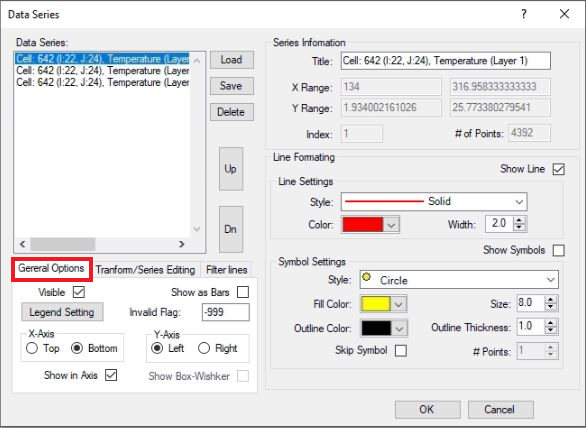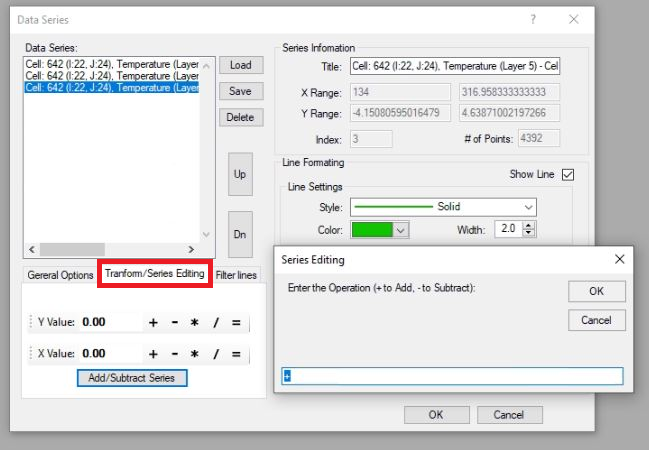The user may select which parameters are to be displayed by accessing the Data Series form by RMC’ing on the legend or select Format Data Series from the toolbar. An example of the form is shown in 245203220Figure 1.
The lines available for viewing are displayed on the left in the Data Series box. On the
The right side of the form is the Series Information Frame that shows the maximum and minimum values, and a the number of points for the selected line. The legend text for the selected line can also be changed in this frame. In the Line Formatting frame, the user may set thickness, color, and style with the drop-down menus. In
LMC on one of the series in the left-hand box will highlight that series. Holding down the control key allows the user to select multiple series. The user can then change line/point styles in the Line Formatting frame.
The series formatting and axes formatting can be saved for later retrieval using the Save and Load buttons. The Delete button will delete the series selected (highlighted) in the Data Series frame (left-hand box).
| Anchor | ||||
|---|---|---|---|---|
|
Figure 1. Data Series form.
Figure 2 show the General Options frame, that the user can toggle the display of each line by checking Visible for the series selected. An extra Y-axes can be added to the right of the graph by setting the Right tab in the “Y-Axis” subframe. Other features include changing lines to bar graphs with the “Show as Bars” check box.
| Anchor | ||||
|---|---|---|---|---|
|
Figure 2. General Options.
The Transform/Series Editing tab provides in Figure 3 provides options for the user to adjust the data with additive and multiplicative adjustment factors for both the X and Y component for plotting purposes. The form also provides a means to add or subtract one series from another and place the resultant series into a specified series with the Add/Subtract Series button. The edited data does not update the EFDC data directly. If desired, an edited series can be exported from the TSP time-series plot and used to update the model input data.
LMC on one of the series in the left-hand box will highlight that series. Holding down the control key allows the user to select multiple series. The user can then change line/point styles in the Line Formatting frame.
The series formatting and axes formatting can be saved for later retrieval using the Save and Load buttons. The Delete button will delete the series selected (highlighted) in the Data Series frame (left-hand box).
| Anchor | ||||
|---|---|---|---|---|
|
Figure 1. Data Series form3. Transform options.