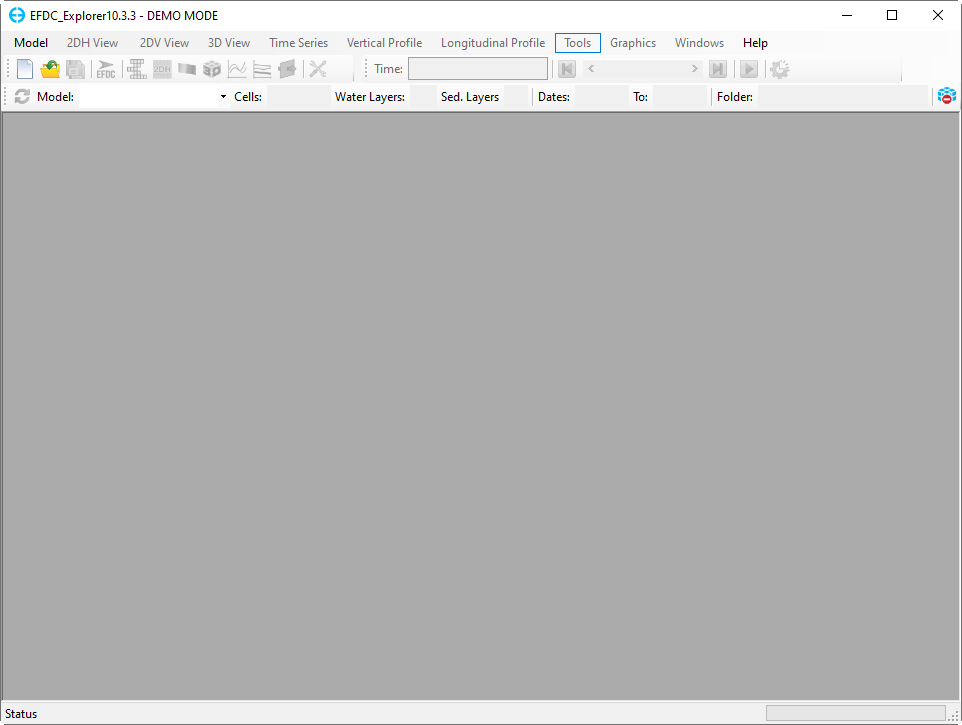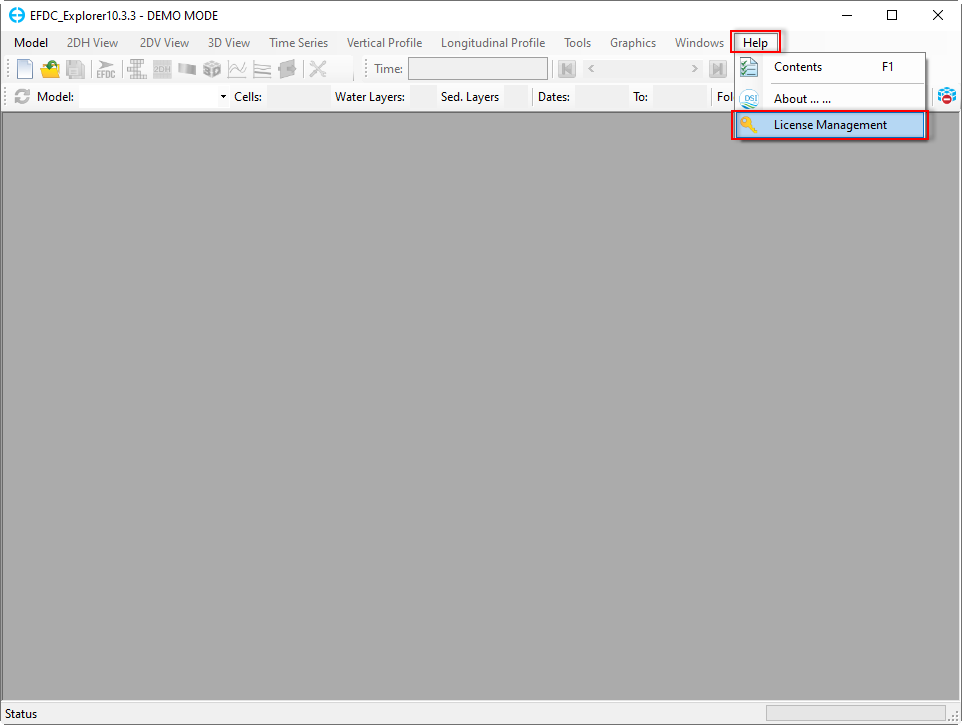Activate the EEMS Demo mode by clicking on Demo button on the form as shown in Figure 1 then an Authenticating 247791657. Note that EE will sometimes not work with Windows 7 and IE11. If the Authentication form is shown up (Figure 2). From this 247791657) fails then you made need upgrade to Windows 10 and a later version of IE. From the authentication form, there are several different options to log in.
- Sign in with Google: This option uses the user's Google account to sign in
- Sign in with LinkedIn: This option uses the user's LinkedIn account to sign in. When this option is selected, the user needs to fill in then click the Sign-in button (Figure 3247791657)
- Sign in with EEMS account: Any user with an account on the EEMS website may activate EEMS by using this option (Figure 4247791657). If you are not registered on the EEMS website, click Sign up tab to register (Figure 5247791657). After initial registration, the user must check their email to activate the account. To understand the limitations of the Demo version click on Demo Information.
...
Figure 2. EEMS Demo Mode Sign-in Form.
Anchor Figure 3 Figure 3
...
The main form of EE10.3 for Demo mode is displayed as shown in Figure 6 247791657.
Anchor Figure 6 Figure 6
Figure 6. EE10.3 Demo Mode Main Form.
To be reminded of the limitations of the Demo mode, the user click the Help menu then select the License Management option as shown in Figure 7 247791657. An EEMS License Management form pops up as shown in Figure 8 247791657. Click on Demo Version License tab of the form to see the Demo version restrictions (Figure 9247791657).
To upgrade EEMS10 from the Demo model to a licensed version, click the Upgrade button (the button is shown in Figure 9). A message confirmation pops up as shown in Figure 10 247791657. Click the Yes button to proceed or No button to cancel the upgrade process. If the user clicks the Yes button and EEMS Activation Wizard form will appear as shown in Figure 1 247791657.
Anchor Figure 7 Figure 7
Figure 7. License Management Option.
...